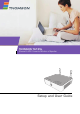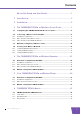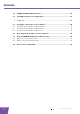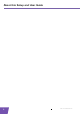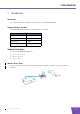User's Manual
Table Of Contents
- About this Setup and User Guide
- 1 Introduction
- 2 Installation
- 3 The THOMSON TG185n as Wireless Access Point
- Usage
- In this chapter
- 3.1 Configuring The THOMSON TG185n As Access Point
- Procedure
- Switch the THOMSON TG185n to access point mode
- Assign a static IP address to your computer
- Configure the wireless settings of your THOMSON TG185n
- Configure the IP settings of your THOMSON TG185n (optional)
- Connect your THOMSON TG185n to your Internet gateway
- Configure your wireless clients
- Configure your computer to obtain an IP address automatically
- 3.2 Connecting a Wireless Client via WPS
- 3.3 Manually Configuring a Wireless Client
- 3.4 Securing Your Wireless Network
- 4 The THOMSON TG185n as Wireless Repeater
- 5 Your THOMSON TG185n as Wireless Client
- 6 THOMSON TG185n Basics
- 7 Support
- Introduction
- Topics
- 7.1 Assigning a Static IP to Your Computer
- 7.2 Restoring the IP Settings of Your Computer
- 7.3 General THOMSON TG185n Troubleshooting
- 7.4 Reset to Factory Defaults
E-DOC-CTC-20080624-0009 v0.2
i
Contents
About this Setup and User Guide ............................................. 1
1 Introduction.................................................................................. 3
2 Installation.................................................................................... 5
3 The THOMSON TG185n as Wireless Access Point ................... 7
3.1 Configuring The THOMSON TG185n As Access Point.................................... 8
3.2 Connecting a Wireless Client via WPS .......................................................... 11
3.2.1 Push Button Configuration ..................................................................................................................12
3.2.2 PIN Code Entry On The Wireless Client.............................................................................................. 13
3.2.3 PIN Code Entry On the THOMSON TG185n .......................................................................................14
3.3 Manually Configuring a Wireless Client ........................................................ 15
3.4 Securing Your Wireless Network .................................................................. 16
3.4.1 Configuring WPA(2)-PSK Encryption.................................................................................................. 17
3.4.2 Configuring WPA Encryption .............................................................................................................. 18
3.4.3 Configuring WEP Encryption............................................................................................................... 19
4 The THOMSON TG185n as Wireless Repeater ....................... 21
4.1 Automatic Configuration (Via WPS).............................................................. 22
4.1.1 Push Button Configuration ..................................................................................................................23
4.1.2 PIN Code Entry On The Access Point.................................................................................................. 24
4.1.3 PIN Code Entry On the THOMSON TG185n .......................................................................................25
4.2 Manual Configuration (Without WPS) ........................................................... 26
5 Your THOMSON TG185n as Wireless Client ........................... 29
5.1 Automatic Configuration (Via WPS).............................................................. 30
5.1.1 Push Button Configuration ..................................................................................................................31
5.1.2 PIN Code From Your Access Point ...................................................................................................... 32
5.2 Manual Configuration (Without WPS) ........................................................... 33
6 THOMSON TG185n Basics........................................................35
6.1 THOMSON TG185n LED Behaviour ............................................................... 36
6.1.1 Status LEDs ...........................................................................................................................................37
6.1.2 WPS Button LED ................................................................................................................................... 38
6.1.3 Ethernet LEDs ....................................................................................................................................... 39