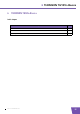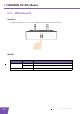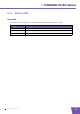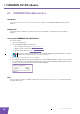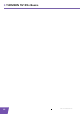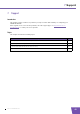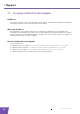User's Manual
Table Of Contents
- About this Setup and User Guide
- 1 Introduction
- 2 Installation
- 3 The THOMSON TG185n as Wireless Access Point
- Usage
- In this chapter
- 3.1 Configuring The THOMSON TG185n As Access Point
- Procedure
- Switch the THOMSON TG185n to access point mode
- Assign a static IP address to your computer
- Configure the wireless settings of your THOMSON TG185n
- Configure the IP settings of your THOMSON TG185n (optional)
- Connect your THOMSON TG185n to your Internet gateway
- Configure your wireless clients
- Configure your computer to obtain an IP address automatically
- 3.2 Connecting a Wireless Client via WPS
- 3.3 Manually Configuring a Wireless Client
- 3.4 Securing Your Wireless Network
- 4 The THOMSON TG185n as Wireless Repeater
- 5 Your THOMSON TG185n as Wireless Client
- 6 THOMSON TG185n Basics
- 7 Support
- Introduction
- Topics
- 7.1 Assigning a Static IP to Your Computer
- 7.2 Restoring the IP Settings of Your Computer
- 7.3 General THOMSON TG185n Troubleshooting
- 7.4 Reset to Factory Defaults
E-DOC-CTC-20080624-0009 v0.2
37
6 THOMSON TG185n Basics
6.1.1 Status LEDs
Introduction
On the top panel of your THOMSON TG185n, you can find a number of status LEDs, indicating the state of the
device during normal operation.
Power LED
Wireless LED
Access Point LED
When the LED is solid green, the THOMSON TG185n is in Wireless Access Point mode. For more information
see “ THOMSON TG185n Modes” on page 3.
Client LED
When the LED is solid green, the THOMSON TG185n is in Wireless Client mode. For more information see
“ THOMSON TG185n Modes” on page 3.
Repeater LED
When the LED is solid green, the THOMSON TG185n is in Wireless Repeater mode. For more information see
“ THOMSON TG185n Modes” on page 3.
Colour State Description
Green Solid on Power on, normal operation
Off Power off
Colour State Description
Green Blinking Wireless activity
Solid on Wireless service enabled, no activity
Off No Ethernet connection