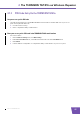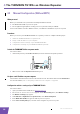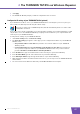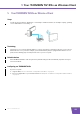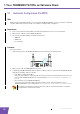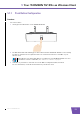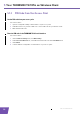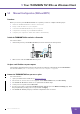User's Manual
Table Of Contents
- About this Setup and User Guide
- 1 Introduction
- 2 Installation
- 3 The THOMSON TG185n as Wireless Access Point
- Usage
- In this chapter
- 3.1 Configuring The THOMSON TG185n As Access Point
- Procedure
- Switch the THOMSON TG185n to access point mode
- Assign a static IP address to your computer
- Configure the wireless settings of your THOMSON TG185n
- Configure the IP settings of your THOMSON TG185n (optional)
- Connect your THOMSON TG185n to your Internet gateway
- Configure your wireless clients
- Configure your computer to obtain an IP address automatically
- 3.2 Connecting a Wireless Client via WPS
- 3.3 Manually Configuring a Wireless Client
- 3.4 Securing Your Wireless Network
- 4 The THOMSON TG185n as Wireless Repeater
- 5 Your THOMSON TG185n as Wireless Client
- 6 THOMSON TG185n Basics
- 7 Support
- Introduction
- Topics
- 7.1 Assigning a Static IP to Your Computer
- 7.2 Restoring the IP Settings of Your Computer
- 7.3 General THOMSON TG185n Troubleshooting
- 7.4 Reset to Factory Defaults
E-DOC-CTC-20080624-0009 v0.2
34
5 Your THOMSON TG
185n as Wireless Clien
t
Configure the IP settings of your THOMSON TG185n
To change the IP settings of your THOMSON TG185n:
1 On the Basic Setting menu, click Device IP Setting.
2 The Device IP Setting page appears. On this page you can configure the IP address of your THOMSON
TG185n. Select:
Assign static IP address to this device if you want to choose the IP address for your THOMSON
TG185n yourself.
Use the DHCP client protocol to automatically get the IP address for this device if you want your
access point to assign an IP address to your THOMSON TG185n. In this case you do not have to
provide an IP address, IP Subnet Mask and Gateway IP Address.
3 In the IP address box, type an IP address that is in the same range as your access point.
4 In the IP Subnet Mask, type the same subnet mask as your access point.
5 In the Gateway IP Address, type the type the IP address of your access point.
6 Click Apply.
7 The THOMSON TG185n prompts you that the configuration was successful.
8 Write down this IP address and subnet mask. From now on, you can only access the THOMSON TG185n
at this address.
9 Remove the Ethernet cable form your THOMSON TG185n and computer.
Configure your computer to obtain an IP address automatically
For more information, see “7.2 Restoring the IP Settings of Your Computer” on page 48.