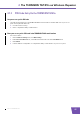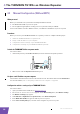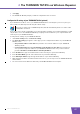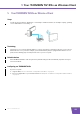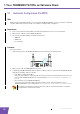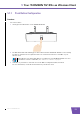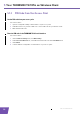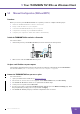User's Manual
Table Of Contents
- About this Setup and User Guide
- 1 Introduction
- 2 Installation
- 3 The THOMSON TG185n as Wireless Access Point
- Usage
- In this chapter
- 3.1 Configuring The THOMSON TG185n As Access Point
- Procedure
- Switch the THOMSON TG185n to access point mode
- Assign a static IP address to your computer
- Configure the wireless settings of your THOMSON TG185n
- Configure the IP settings of your THOMSON TG185n (optional)
- Connect your THOMSON TG185n to your Internet gateway
- Configure your wireless clients
- Configure your computer to obtain an IP address automatically
- 3.2 Connecting a Wireless Client via WPS
- 3.3 Manually Configuring a Wireless Client
- 3.4 Securing Your Wireless Network
- 4 The THOMSON TG185n as Wireless Repeater
- 5 Your THOMSON TG185n as Wireless Client
- 6 THOMSON TG185n Basics
- 7 Support
- Introduction
- Topics
- 7.1 Assigning a Static IP to Your Computer
- 7.2 Restoring the IP Settings of Your Computer
- 7.3 General THOMSON TG185n Troubleshooting
- 7.4 Reset to Factory Defaults
E-DOC-CTC-20080624-0009 v0.2
33
5 Your THOMSON TG185n as Wireless Client
5.2 Manual Configuration (Without WPS)
Procedure
Before you can use your THOMSON TG185n as a repeater you have to complete following steps:
1 Switch the THOMSON TG185n to wireless client mode.
2 Assign a static IP address to your computer.
3 Connect the THOMSON TG185n to your access point.
4 Configure the IP settings of your THOMSON TG185n.
5 Configure your computer to obtain an IP address automatically.
Switch the THOMSON TG185n to wireless client mode
Proceed as follows:
1 On the back panel of your THOMSON TG185n, move the switch to the client position.
2 After a few seconds the Client LED will turn green.
Assign a static IP address to your computer
The IP address must be between 192.168.1.14 and 192.168.1.252. The subnet mask must be 255.255.255.0.
For more information, see “7.1 Assigning a Static IP to Your Computer” on page 44.
Connect the THOMSON TG185n to your access point
Proceed as follows:
1 Open your web browser and browse to http://192.168.1.12
.
2 The THOMSON TG185n Web Interface appears. On the Device Status menu, click Site Survey.
3 The THOMSON TG185n lists all the access points that are within range.
4 Select your access point and click Associate.
5 If your access point is secured, the THOMSON TG185n will take you to the Wireless Settings page. Enter
the passphrase/key used by your access point and click Apply.
6 The THOMSON TG185n prompts you that the configuration was successful.