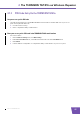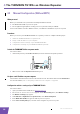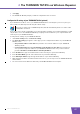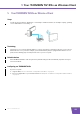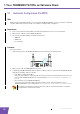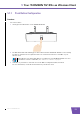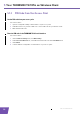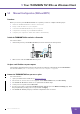User's Manual
Table Of Contents
- About this Setup and User Guide
- 1 Introduction
- 2 Installation
- 3 The THOMSON TG185n as Wireless Access Point
- Usage
- In this chapter
- 3.1 Configuring The THOMSON TG185n As Access Point
- Procedure
- Switch the THOMSON TG185n to access point mode
- Assign a static IP address to your computer
- Configure the wireless settings of your THOMSON TG185n
- Configure the IP settings of your THOMSON TG185n (optional)
- Connect your THOMSON TG185n to your Internet gateway
- Configure your wireless clients
- Configure your computer to obtain an IP address automatically
- 3.2 Connecting a Wireless Client via WPS
- 3.3 Manually Configuring a Wireless Client
- 3.4 Securing Your Wireless Network
- 4 The THOMSON TG185n as Wireless Repeater
- 5 Your THOMSON TG185n as Wireless Client
- 6 THOMSON TG185n Basics
- 7 Support
- Introduction
- Topics
- 7.1 Assigning a Static IP to Your Computer
- 7.2 Restoring the IP Settings of Your Computer
- 7.3 General THOMSON TG185n Troubleshooting
- 7.4 Reset to Factory Defaults
E-DOC-CTC-20080624-0009 v0.2
30
5 Your THOMSON TG
185n as Wireless Clien
t
5.1 Automatic Configuration (Via WPS)
WPS
Wi-Fi Protected Setup (WPS) allows you to connect the THOMSON TG185n to your access point in a swift and
easy way, without the need to enter all of your wireless settings (SSID, encryption,...).
Requirements
Your access point must support WPS. Check the documentation of your access point for this.
WPS must be enabled on your THOMSON TG185n.
You can only use WPS with the following security levels:
WPA-PSK
WPA2-PSK
No encryption
Procedure
Proceed as follows:
1 On the back panel of your THOMSON TG185n, move the switch to the client position.
2 After a few seconds the Client LED will turn green.
3 Configure the THOMSON TG185n with the wireless settings of your access point. The THOMSON TG185n
supports the following options to do this:
Push Button Configuration (PBC):
This is the easiest way to connect your wireless client. You have to push a button both on your access
point and the THOMSON TG185n. For more information, see “5.1.1 Push Button Configuration” on
page 31.
PIN code entry on your THOMSON TG185n:
Your access point generates a PIN code that you have to enter on the web interface of your
THOMSON TG185n. For more information, see “5.1.2 PIN Code From Your Access Point” on page 32.
Your wireless client may not support all of these options. For more information, consult the
documentation of your wireless client.