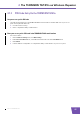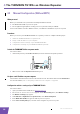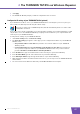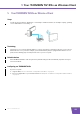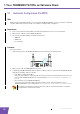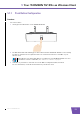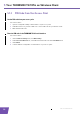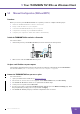User's Manual
Table Of Contents
- About this Setup and User Guide
- 1 Introduction
- 2 Installation
- 3 The THOMSON TG185n as Wireless Access Point
- Usage
- In this chapter
- 3.1 Configuring The THOMSON TG185n As Access Point
- Procedure
- Switch the THOMSON TG185n to access point mode
- Assign a static IP address to your computer
- Configure the wireless settings of your THOMSON TG185n
- Configure the IP settings of your THOMSON TG185n (optional)
- Connect your THOMSON TG185n to your Internet gateway
- Configure your wireless clients
- Configure your computer to obtain an IP address automatically
- 3.2 Connecting a Wireless Client via WPS
- 3.3 Manually Configuring a Wireless Client
- 3.4 Securing Your Wireless Network
- 4 The THOMSON TG185n as Wireless Repeater
- 5 Your THOMSON TG185n as Wireless Client
- 6 THOMSON TG185n Basics
- 7 Support
- Introduction
- Topics
- 7.1 Assigning a Static IP to Your Computer
- 7.2 Restoring the IP Settings of Your Computer
- 7.3 General THOMSON TG185n Troubleshooting
- 7.4 Reset to Factory Defaults
E-DOC-CTC-20080624-0009 v0.2
29
5 Your THOMSON TG185n as Wireless Client
5 Your THOMSON TG185n as Wireless Client
Usage
Use this mode if you want to add wireless connectivity to an Ethernet device (for example: a laptop, a gaming
console with Ethernet connectivity,...):
Terminology
The wireless access point to which we will try to connect can both be a stand-alone wireless access point or a
built-in wireless access point (for example, your Internet Gateway may be equipped with a wireless access
point). In the following pages we will just refer to it as your access point.
Default behaviour
If the THOMSON TG185n is still using its factory default settings, it will automatically repeat the strongest
unsecured network.
Configuring your THOMSON TG185n
If your access point:
Supports WPS, see “5.1 Automatic Configuration (Via WPS)” on page 30.
Does not support WPS or you don’t know if it does or not, see “5.2 Manual Configuration (Without WPS)”
on page 33.