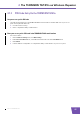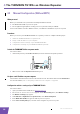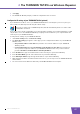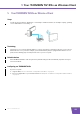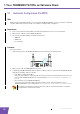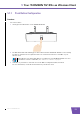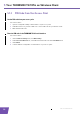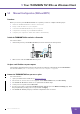User's Manual
Table Of Contents
- About this Setup and User Guide
- 1 Introduction
- 2 Installation
- 3 The THOMSON TG185n as Wireless Access Point
- Usage
- In this chapter
- 3.1 Configuring The THOMSON TG185n As Access Point
- Procedure
- Switch the THOMSON TG185n to access point mode
- Assign a static IP address to your computer
- Configure the wireless settings of your THOMSON TG185n
- Configure the IP settings of your THOMSON TG185n (optional)
- Connect your THOMSON TG185n to your Internet gateway
- Configure your wireless clients
- Configure your computer to obtain an IP address automatically
- 3.2 Connecting a Wireless Client via WPS
- 3.3 Manually Configuring a Wireless Client
- 3.4 Securing Your Wireless Network
- 4 The THOMSON TG185n as Wireless Repeater
- 5 Your THOMSON TG185n as Wireless Client
- 6 THOMSON TG185n Basics
- 7 Support
- Introduction
- Topics
- 7.1 Assigning a Static IP to Your Computer
- 7.2 Restoring the IP Settings of Your Computer
- 7.3 General THOMSON TG185n Troubleshooting
- 7.4 Reset to Factory Defaults
E-DOC-CTC-20080624-0009 v0.2
25
4 The THOMSON TG185n as Wireless Repeater
4.1.3 PIN Code Entry On the THOMSON TG185n
Get your access point’s PIN code
Check the documentation of your THOMSON TG185n to know where to find the PIN code of your access
point. You may find this PIN code:
On a label on the housing
On the configuration utility or web interface
Enter your access point’s PIN code in the THOMSON TG185n web interface
Proceed as follows:
1 On the Advanced Setting menu, click WPS Setting.
2 Under Select the WPS Method, select PIN and enter the PIN code in the Pin Number box.
3 Click Submit.
4 Continue with the configuration on configuration utility or web interface of your access point.