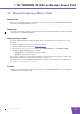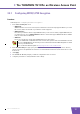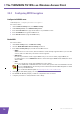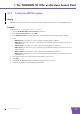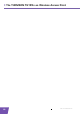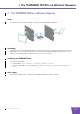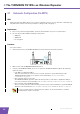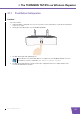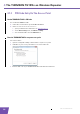User's Manual
Table Of Contents
- About this Setup and User Guide
- 1 Introduction
- 2 Installation
- 3 The THOMSON TG185n as Wireless Access Point
- Usage
- In this chapter
- 3.1 Configuring The THOMSON TG185n As Access Point
- Procedure
- Switch the THOMSON TG185n to access point mode
- Assign a static IP address to your computer
- Configure the wireless settings of your THOMSON TG185n
- Configure the IP settings of your THOMSON TG185n (optional)
- Connect your THOMSON TG185n to your Internet gateway
- Configure your wireless clients
- Configure your computer to obtain an IP address automatically
- 3.2 Connecting a Wireless Client via WPS
- 3.3 Manually Configuring a Wireless Client
- 3.4 Securing Your Wireless Network
- 4 The THOMSON TG185n as Wireless Repeater
- 5 Your THOMSON TG185n as Wireless Client
- 6 THOMSON TG185n Basics
- 7 Support
- Introduction
- Topics
- 7.1 Assigning a Static IP to Your Computer
- 7.2 Restoring the IP Settings of Your Computer
- 7.3 General THOMSON TG185n Troubleshooting
- 7.4 Reset to Factory Defaults
E-DOC-CTC-20080624-0009 v0.2
23
4 The THOMSON TG185n as Wireless Repeater
4.1.1 Push Button Configuration
Procedure
Proceed as follows:
1 Start Push Button Configuration on your access point. For more information, consult the documentation
of your access point.
2 Shortly press the WPS button on your THOMSON TG185n:
3 The WPS button LED starts blinking green.
4 The WPS button LED will turn solid green when the configuration has been completed. After a few
seconds the LED will turn off again.
If the LED does not start to blink, WPS is not enabled on your THOMSON TG185n. For more
information on how to enable WPS, see “ WPS does not work” on page 51.