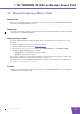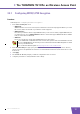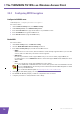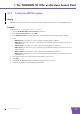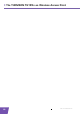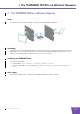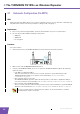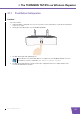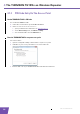User's Manual
Table Of Contents
- About this Setup and User Guide
- 1 Introduction
- 2 Installation
- 3 The THOMSON TG185n as Wireless Access Point
- Usage
- In this chapter
- 3.1 Configuring The THOMSON TG185n As Access Point
- Procedure
- Switch the THOMSON TG185n to access point mode
- Assign a static IP address to your computer
- Configure the wireless settings of your THOMSON TG185n
- Configure the IP settings of your THOMSON TG185n (optional)
- Connect your THOMSON TG185n to your Internet gateway
- Configure your wireless clients
- Configure your computer to obtain an IP address automatically
- 3.2 Connecting a Wireless Client via WPS
- 3.3 Manually Configuring a Wireless Client
- 3.4 Securing Your Wireless Network
- 4 The THOMSON TG185n as Wireless Repeater
- 5 Your THOMSON TG185n as Wireless Client
- 6 THOMSON TG185n Basics
- 7 Support
- Introduction
- Topics
- 7.1 Assigning a Static IP to Your Computer
- 7.2 Restoring the IP Settings of Your Computer
- 7.3 General THOMSON TG185n Troubleshooting
- 7.4 Reset to Factory Defaults
E-DOC-CTC-20080624-0009 v0.2
22
4 The THOMSON TG
185n as Wireless Repea
ter
4.1 Automatic Configuration (Via WPS)
WPS
Wi-Fi Protected Setup (WPS) allows you to connect new wireless devices to your network in a swift and easy
way, without the need to enter all of your wireless settings (SSID, encryption,...).
Requirements
Your access point must supports WPS. Check the documentation of your access point for this.
You can only use WPS with the following security levels:
WPA-PSK
WPA2-PSK
No encryption
Procedure
Proceed as follows:
1 On the back panel of your THOMSON TG185n, move the switch to the repeater position.
2 After a few seconds the Repeater LED will turn green.
3 Connect your THOMSON TG185n to you access point. The THOMSON TG185n supports the following
options to do this:
Push Button Configuration (PBC):
This is the easiest way to connect your access point. You have to push a button both on the
THOMSON TG185n and the access point. For more information, see “4.1.1 Push Button
Configuration” on page 23.
PIN code entry on the access point:
The THOMSON TG185n generates a PIN code that you have to enter in the configuration utility of
your access point. For more information, see “4.1.2 PIN Code Entry On The Access Point” on page 24.
PIN code entry on the THOMSON TG185n:
The access point generates a PIN code that you have to enter on the web interface of your THOMSON
TG185n. For more information, see “4.1.3 PIN Code Entry On the THOMSON TG185n” on page 25.
Your access point may not support all of these options. For more information, consult the
documentation of your access point.