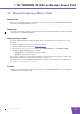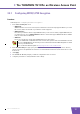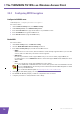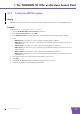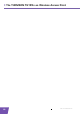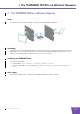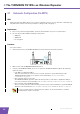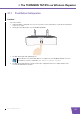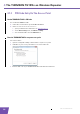User's Manual
Table Of Contents
- About this Setup and User Guide
- 1 Introduction
- 2 Installation
- 3 The THOMSON TG185n as Wireless Access Point
- Usage
- In this chapter
- 3.1 Configuring The THOMSON TG185n As Access Point
- Procedure
- Switch the THOMSON TG185n to access point mode
- Assign a static IP address to your computer
- Configure the wireless settings of your THOMSON TG185n
- Configure the IP settings of your THOMSON TG185n (optional)
- Connect your THOMSON TG185n to your Internet gateway
- Configure your wireless clients
- Configure your computer to obtain an IP address automatically
- 3.2 Connecting a Wireless Client via WPS
- 3.3 Manually Configuring a Wireless Client
- 3.4 Securing Your Wireless Network
- 4 The THOMSON TG185n as Wireless Repeater
- 5 Your THOMSON TG185n as Wireless Client
- 6 THOMSON TG185n Basics
- 7 Support
- Introduction
- Topics
- 7.1 Assigning a Static IP to Your Computer
- 7.2 Restoring the IP Settings of Your Computer
- 7.3 General THOMSON TG185n Troubleshooting
- 7.4 Reset to Factory Defaults
E-DOC-CTC-20080624-0009 v0.2
19
3 The THOMSON TG185n as Wireless Access Point
3.4.3 Configuring WEP Encryption
Warning
WEP has been proven to have some security issues. We strongly recommend you to use WPA-PSK instead.
Procedure
Continuing from “ Configuring the wireless encryption”:
1 Clear the Enable WPS (Wi-Fi Protected Setup) check box.
2 In the Select Security Policy list, select WEP.
3 In the WEP Key Length list, click the desired key length (a higher key length offers higher security).
4 Select:
WEP64-ASCII if you want to use a key consisting of 5 alphanumeric characters.
WEP64-Hex if you want to use a key consisting of 10 hexadecimal characters (characters from 0 to 9
and from A to F).
WEP128-ASCII if you want to use a key consisting of 13 alphanumeric characters.
WEP128-Hex if you want to use a key consisting of 26 hexadecimal characters (characters from 0 to 9
and from A to F).
WEP152-ASCII if you want to use a key consisting of 16 alphanumeric characters.
WEP152-Hex if you want to use a key consisting of 32 hexadecimal characters (characters from 0 to 9
and from A to F).
5 In the text box next to this selection, type the network key of your choice.
6 Click Apply.
7 The THOMSON TG185n prompts you that the configuration was successful.
8 Configure your wireless client(s) with the same settings.