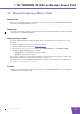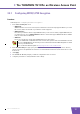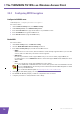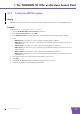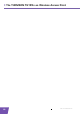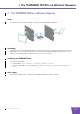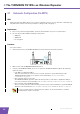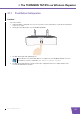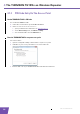User's Manual
Table Of Contents
- About this Setup and User Guide
- 1 Introduction
- 2 Installation
- 3 The THOMSON TG185n as Wireless Access Point
- Usage
- In this chapter
- 3.1 Configuring The THOMSON TG185n As Access Point
- Procedure
- Switch the THOMSON TG185n to access point mode
- Assign a static IP address to your computer
- Configure the wireless settings of your THOMSON TG185n
- Configure the IP settings of your THOMSON TG185n (optional)
- Connect your THOMSON TG185n to your Internet gateway
- Configure your wireless clients
- Configure your computer to obtain an IP address automatically
- 3.2 Connecting a Wireless Client via WPS
- 3.3 Manually Configuring a Wireless Client
- 3.4 Securing Your Wireless Network
- 4 The THOMSON TG185n as Wireless Repeater
- 5 Your THOMSON TG185n as Wireless Client
- 6 THOMSON TG185n Basics
- 7 Support
- Introduction
- Topics
- 7.1 Assigning a Static IP to Your Computer
- 7.2 Restoring the IP Settings of Your Computer
- 7.3 General THOMSON TG185n Troubleshooting
- 7.4 Reset to Factory Defaults
E-DOC-CTC-20080624-0009 v0.2
18
3 The THOMSON TG
185n as Wireless Acces
s Point
3.4.2 Configuring WPA Encryption
Configure the RADIUS server
Continuing from “ Configuring the wireless encryption”:
Proceed as follows:
1 On the Advanced Setting menu, click RADIUS setting.
2 Under Primary Server, select Enable Primary Server.
3 In the Server IP address box, type the IP address of your RADIUS server.
4 In the Port Number box, type the RADIUS Port.
5 In the Shared Secret box, type the RADIUS Key.
Enable WPA
Proceed as follows:
1 On the Basic Setting menu, click Wireless Setting.
2 Clear the Enable WPS (Wi-Fi Protected Setup) check box.
3 In the Select Security Policy list, click the desired WPA version.
WPA2:
WPA2 is the most secure version, but not all wireless clients already support it. Before you select this
version, make sure that all of your wireless clients support it.
WPA-AUTO:
If not all of your wireless clients support WPA2 or if you are not sure if they support WPA2, we
recommend you to choose WPA-AUTO. Wireless clients that support WPA2 will use WPA2, the others
will use WPA.
WPA:
If none of your wireless clients support WPA2 choose this option.
4 Click Apply to immediately apply your changes.
5 The THOMSON TG185n prompts you that the configuration was successful.
6 Configure your wireless client(s) with the same settings.
To use WPA2-PSK on Windows XP Service Pack 2 (SP2) you first have to install Wi-Fi Protected
Access 2 (WPA2)/Wireless Provisioning Services Information Element (WPS IE) update or install
SP3 on your Windows XP.
You can find the WPS IE update on http://support.microsoft.com/kb/917021
.