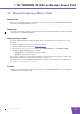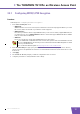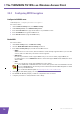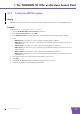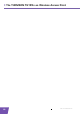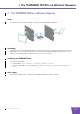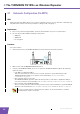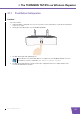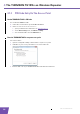User's Manual
Table Of Contents
- About this Setup and User Guide
- 1 Introduction
- 2 Installation
- 3 The THOMSON TG185n as Wireless Access Point
- Usage
- In this chapter
- 3.1 Configuring The THOMSON TG185n As Access Point
- Procedure
- Switch the THOMSON TG185n to access point mode
- Assign a static IP address to your computer
- Configure the wireless settings of your THOMSON TG185n
- Configure the IP settings of your THOMSON TG185n (optional)
- Connect your THOMSON TG185n to your Internet gateway
- Configure your wireless clients
- Configure your computer to obtain an IP address automatically
- 3.2 Connecting a Wireless Client via WPS
- 3.3 Manually Configuring a Wireless Client
- 3.4 Securing Your Wireless Network
- 4 The THOMSON TG185n as Wireless Repeater
- 5 Your THOMSON TG185n as Wireless Client
- 6 THOMSON TG185n Basics
- 7 Support
- Introduction
- Topics
- 7.1 Assigning a Static IP to Your Computer
- 7.2 Restoring the IP Settings of Your Computer
- 7.3 General THOMSON TG185n Troubleshooting
- 7.4 Reset to Factory Defaults
E-DOC-CTC-20080624-0009 v0.2
16
3 The THOMSON TG
185n as Wireless Acces
s Point
3.4 Securing Your Wireless Network
Introduction
By using encryption, communication between the wireless clients and your THOMSON TG185n is protected
by a passphrase. Only clients which use the correct network name (SSID) and passphrase can connect to your
network.
Encryption methods
During the years a number of encryption types have been developed. The list below gives you an overview of
the supported encryption types ordered by security level, you will find the highest level of security at the top
of the list:
For Enterprise environment:
WPA(2) Encryption:
To use this encryption, a RADIUS authentication server must be available in your network. In this scenario
wireless clients first have to authenticate to the RADIUS server. The RADIUS server will tell the wireless
client which key it should use to encrypt its data. The RADIUS server will change this key after a specified
time.
If you do not have a RADIUS server in your network, use on the of the encryption types for home and
small office environment.
For home or small office environment:
WPA(2)-PSK Encryption:
The wireless data is being encrypted with a user-defined key. Wireless clients must be configured with
this key before they can connect to the THOMSON TG185n.
WEP Encryption:
The first encryption type used for wireless connections. Like WPA-PSK it uses a user-defined key, but WEP
has been proven to have some security issues. We strongly recommend you to use WPA-PSK instead.
Which encryption method should I use?
We strongly recommend you to use the highest level of encryption that is supported by all your wireless
clients.
Configuring the wireless encryption
Proceed as follows:
1 Open your web browser and browse to http://192.168.1.11
.
2 The THOMSON TG185n Web Interface appears. On the Basic Setting menu, click Wireless Setting.
3 The Wireless Setting page appears.
4 In the Security Policy list, you can select the policy of your choice. If you want to use:
WPA(2)-PSK Encryption, continue with “3.4.1 Configuring WPA(2)-PSK Encryption” on page 17.
WEP Encryption, continue with “3.4.3 Configuring WEP Encryption” on page 19.
WPA(2) Encryption, continue with “3.4.2 Configuring WPA Encryption” on page 18.