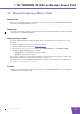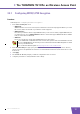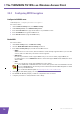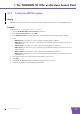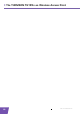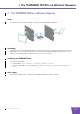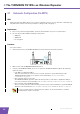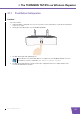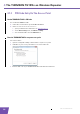User's Manual
Table Of Contents
- About this Setup and User Guide
- 1 Introduction
- 2 Installation
- 3 The THOMSON TG185n as Wireless Access Point
- Usage
- In this chapter
- 3.1 Configuring The THOMSON TG185n As Access Point
- Procedure
- Switch the THOMSON TG185n to access point mode
- Assign a static IP address to your computer
- Configure the wireless settings of your THOMSON TG185n
- Configure the IP settings of your THOMSON TG185n (optional)
- Connect your THOMSON TG185n to your Internet gateway
- Configure your wireless clients
- Configure your computer to obtain an IP address automatically
- 3.2 Connecting a Wireless Client via WPS
- 3.3 Manually Configuring a Wireless Client
- 3.4 Securing Your Wireless Network
- 4 The THOMSON TG185n as Wireless Repeater
- 5 Your THOMSON TG185n as Wireless Client
- 6 THOMSON TG185n Basics
- 7 Support
- Introduction
- Topics
- 7.1 Assigning a Static IP to Your Computer
- 7.2 Restoring the IP Settings of Your Computer
- 7.3 General THOMSON TG185n Troubleshooting
- 7.4 Reset to Factory Defaults
E-DOC-CTC-20080624-0009 v0.2
15
3 The THOMSON TG185n as Wireless Access Point
3.3 Manually Configuring a Wireless Client
Before you start
Before you can connect a computer to your wireless network you need to know which Network ID (SSID) and
encryption your THOMSON TG185n is using.
Default values
If you did not yet change the wireless settings, you must use the default settings that are printed on the label
on the bottom of your THOMSON TG185n.
Forgot your wireless settings?
If you have changed the wireless settings manually and you can’t remember your settings, try one of the
following:
If one of your computers is already connected to your network:
1 Open your web browser and browse to http://192.168.1.13
.
2 The THOMSON TG185n Web Interface appears. On the Basic Setting menu, click Wireless Setting.
3 The wireless Access Point page appears. Under:
Configuration, you can find the network name (SSID).
Security, you can find the encryption.
If none of your computers is connected to your network, connect a computer using a wired connection and
follow the procedure above to find out what your wireless settings are.
Another option is to reset your THOMSON TG185n and reconfigure it all over again. For more information,
see “7.4 Reset to Factory Defaults” on page 52.
Procedure
Configure your computer with the same wireless settings as your THOMSON TG185n. For more information,
consult the help of your wireless client.