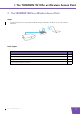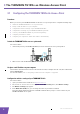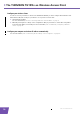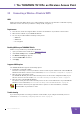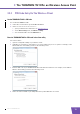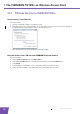User's Manual
Table Of Contents
- About this Setup and User Guide
- 1 Introduction
- 2 Installation
- 3 The THOMSON TG185n as Wireless Access Point
- Usage
- In this chapter
- 3.1 Configuring The THOMSON TG185n As Access Point
- Procedure
- Switch the THOMSON TG185n to access point mode
- Assign a static IP address to your computer
- Configure the wireless settings of your THOMSON TG185n
- Configure the IP settings of your THOMSON TG185n (optional)
- Connect your THOMSON TG185n to your Internet gateway
- Configure your wireless clients
- Configure your computer to obtain an IP address automatically
- 3.2 Connecting a Wireless Client via WPS
- 3.3 Manually Configuring a Wireless Client
- 3.4 Securing Your Wireless Network
- 4 The THOMSON TG185n as Wireless Repeater
- 5 Your THOMSON TG185n as Wireless Client
- 6 THOMSON TG185n Basics
- 7 Support
- Introduction
- Topics
- 7.1 Assigning a Static IP to Your Computer
- 7.2 Restoring the IP Settings of Your Computer
- 7.3 General THOMSON TG185n Troubleshooting
- 7.4 Reset to Factory Defaults
E-DOC-CTC-20080624-0009 v0.2
14
3 The THOMSON TG
185n as Wireless Acces
s Point
3.2.3 PIN Code Entry On the THOMSON TG185n
Get your wireless client’s PIN code
Proceed as follows:
1 Open the configuration utility of your wireless client.
2 Start WPS and choose to generate a PIN code or enter a PIN code into your access point. For example on
the TG121n Wireless Client Utility you will see the following screen:
3 Write down the PIN code generated by the configuration utility.
Enter your wireless client’s PIN code in the THOMSON TG185n web interface
Proceed as follows:
1 On the Advanced Setting menu, click WPS Setting.
2 Under Select the WPS Method, select PIN and enter the PIN code in the Pin Number box.
3 Click Submit.
4 Continue with the configuration on the configuration utility of your wireless client.
5 At the end of the installation your utility will inform you that WPS was successful.