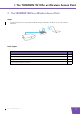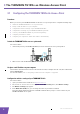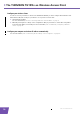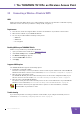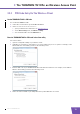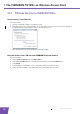User's Manual
Table Of Contents
- About this Setup and User Guide
- 1 Introduction
- 2 Installation
- 3 The THOMSON TG185n as Wireless Access Point
- Usage
- In this chapter
- 3.1 Configuring The THOMSON TG185n As Access Point
- Procedure
- Switch the THOMSON TG185n to access point mode
- Assign a static IP address to your computer
- Configure the wireless settings of your THOMSON TG185n
- Configure the IP settings of your THOMSON TG185n (optional)
- Connect your THOMSON TG185n to your Internet gateway
- Configure your wireless clients
- Configure your computer to obtain an IP address automatically
- 3.2 Connecting a Wireless Client via WPS
- 3.3 Manually Configuring a Wireless Client
- 3.4 Securing Your Wireless Network
- 4 The THOMSON TG185n as Wireless Repeater
- 5 Your THOMSON TG185n as Wireless Client
- 6 THOMSON TG185n Basics
- 7 Support
- Introduction
- Topics
- 7.1 Assigning a Static IP to Your Computer
- 7.2 Restoring the IP Settings of Your Computer
- 7.3 General THOMSON TG185n Troubleshooting
- 7.4 Reset to Factory Defaults
E-DOC-CTC-20080624-0009 v0.2
11
3 The THOMSON TG185n as Wireless Access Point
3.2 Connecting a Wireless Client via WPS
WPS
Wi-Fi Protected Setup (WPS) allows you to add new wireless clients to your network in a swift and easy way,
without the need to enter all of your wireless settings (SSID, encryption,...).
Requirements
Your wireless clients must supports WPS. Check the documentation of your wireless client for this.
WPS must be enabled on your THOMSON TG185n.
You can only use WPS with the following security levels:
WPA-PSK
WPA2-PSK
No encryption
Enabling WPS on your THOMSON TG185n
If WPS is not yet enabled on your THOMSON TG185n:
1 Open your web browser and browse to http://192.168.1.11
.
2 On the Basic Setting menu, click Wireless Setting.
3 The Wireless Setting page appears.
4 Select the Enable WPS check box.
5 Click Apply.
Supported WPS options
The THOMSON TG185n supports the following options:
Push Button Configuration (PBC):
This is the easiest way to connect your wireless client. You have to push a button both on the THOMSON
TG185n and the wireless client. For more information, see “3.2.1 Push Button Configuration” on page 12.
PIN code entry on the wireless client:
The THOMSON TG185n generates a PIN code that you have to enter in the configuration utility of your
wireless client. For more information, see “3.2.2 PIN Code Entry On The Wireless Client” on page 13.
PIN code entry on the THOMSON TG185n:
The wireless client generates a PIN code that you have to enter on the web interface of your THOMSON
TG185n. For more information, see “3.2.3 PIN Code Entry On the THOMSON TG185n” on page 14.
Troubleshooting
If you are having trouble connecting your wireless client via WPS, try to configure it manually. For more
information, see “3.3 Manually Configuring a Wireless Client” on page 15.
Your wireless client may not support all of these options. For more information, consult the
documentation of your wireless client.