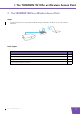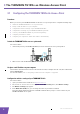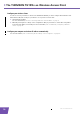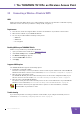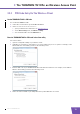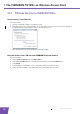User's Manual
Table Of Contents
- About this Setup and User Guide
- 1 Introduction
- 2 Installation
- 3 The THOMSON TG185n as Wireless Access Point
- Usage
- In this chapter
- 3.1 Configuring The THOMSON TG185n As Access Point
- Procedure
- Switch the THOMSON TG185n to access point mode
- Assign a static IP address to your computer
- Configure the wireless settings of your THOMSON TG185n
- Configure the IP settings of your THOMSON TG185n (optional)
- Connect your THOMSON TG185n to your Internet gateway
- Configure your wireless clients
- Configure your computer to obtain an IP address automatically
- 3.2 Connecting a Wireless Client via WPS
- 3.3 Manually Configuring a Wireless Client
- 3.4 Securing Your Wireless Network
- 4 The THOMSON TG185n as Wireless Repeater
- 5 Your THOMSON TG185n as Wireless Client
- 6 THOMSON TG185n Basics
- 7 Support
- Introduction
- Topics
- 7.1 Assigning a Static IP to Your Computer
- 7.2 Restoring the IP Settings of Your Computer
- 7.3 General THOMSON TG185n Troubleshooting
- 7.4 Reset to Factory Defaults
E-DOC-CTC-20080624-0009 v0.2
8
3 The THOMSON TG
185n as Wireless Acces
s Point
3.1 Configuring The THOMSON TG185n As Access Point
Procedure
Before you can use your THOMSON TG185n as wireless access point you have to complete following steps:
1 Switch the THOMSON TG185n to access point mode.
2 Assign a static IP address to your computer.
3 Configure the wireless settings of your THOMSON TG185n.
4 Configure the IP settings of your THOMSON TG185n (optional).
5 Connect your THOMSON TG185n to your Internet gateway.
6 Configure your wireless clients.
7 Configure your computer to obtain an IP address automatically.
Switch the THOMSON TG185n to access point mode
Proceed as follows:
1 On the back panel of your THOMSON TG185n, move the switch to the access point position.
2 After a few seconds the Access Point LED will turn green.
Assign a static IP address to your computer
The IP address must be between 192.168.1.14 and 192.168.1.63 (for example 192.168.1.20). The subnet mask
must be 255.255.255.0.
For more information, see “7.1 Assigning a Static IP to Your Computer” on page 44.
Configure the wireless settings of your THOMSON TG185n
Proceed as follows:
1 Open your web browser and browse to http://192.168.1.11
.
2 The THOMSON TG185n Web Interface appears. On the Basic Setting menu, click Wireless Setting.
3 The Wireless Settings page appears.
4 In the Network ID (SSID) box, you can change the name of your wireless network.
This name will be displayed in the list of available networks when you try to connect a device to your
THOMSON TG185n access point.