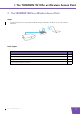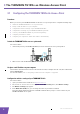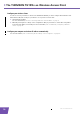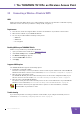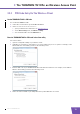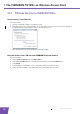User's Manual
Table Of Contents
- About this Setup and User Guide
- 1 Introduction
- 2 Installation
- 3 The THOMSON TG185n as Wireless Access Point
- Usage
- In this chapter
- 3.1 Configuring The THOMSON TG185n As Access Point
- Procedure
- Switch the THOMSON TG185n to access point mode
- Assign a static IP address to your computer
- Configure the wireless settings of your THOMSON TG185n
- Configure the IP settings of your THOMSON TG185n (optional)
- Connect your THOMSON TG185n to your Internet gateway
- Configure your wireless clients
- Configure your computer to obtain an IP address automatically
- 3.2 Connecting a Wireless Client via WPS
- 3.3 Manually Configuring a Wireless Client
- 3.4 Securing Your Wireless Network
- 4 The THOMSON TG185n as Wireless Repeater
- 5 Your THOMSON TG185n as Wireless Client
- 6 THOMSON TG185n Basics
- 7 Support
- Introduction
- Topics
- 7.1 Assigning a Static IP to Your Computer
- 7.2 Restoring the IP Settings of Your Computer
- 7.3 General THOMSON TG185n Troubleshooting
- 7.4 Reset to Factory Defaults
E-DOC-CTC-20080624-0009 v0.2
5
2 Installation
2 Installation
Introduction
In this chapter we will help you to:
1 Connect the cables.
2 Configure the THOMSON TG185n.
Connect the cables
Proceed as follows:
1 Plug the connector of the electric power supply adapter into the power inlet port on the back panel of
your THOMSON TG185n.
2 Plug the adapter into a nearby mains socket.
3 Plug one end of the Ethernet cable into the Ethernet port of your THOMSON TG185n.
4 Plug the other end of the Ethernet cable in the Ethernet port on your computer.
Configure the THOMSON TG185n
If you want to configure your THOMSON TG185n as:
Wireless Access Point, proceed with “3.1 Configuring The THOMSON TG185n As Access Point” on
page 8.
Wireless Repeater, proceed with “4 The THOMSON TG185n as Wireless Repeater” on page 21.
Wireless Client, proceed with “5 Your THOMSON TG185n as Wireless Client” on page 29.
Ethernet ports are often marked with the following label: