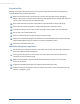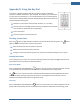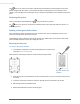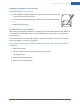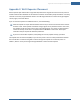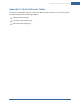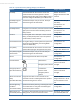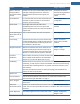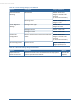User's Manual
Table Of Contents
- Welcome to the TouchScreen
- Using the TouchScreen
- Managing Your System Security
- Understanding Arming Modes
- Understanding Your Protection Against Smash & Grab Attacks
- Arming and Disarming the System
- Sending an Emergency Alarm
- Testing Your Alarms
- Managing Connectivity Between the TouchScreen and the Central Monitoring Stat...
- Managing the Passcodes in your Security System
- Managing Connectivity between Your Home Devices and the Internet
- View Your Security Account Information
- Managing Sensors
- Managing Cameras
- Adding Cameras to the Security System
- Adding Key Fobs to the Security System
- Editing Key Fobs
- Managing Environmental Devices
- Managing Wi-Fi Repeaters
- Maintaining & Configuring the TouchScreen Device
- Appendix A: TouchScreen Installation and Maintenance
- Appendix B: Using the Key Pad
- Appendix C: Wi-Fi Repeater Placement
- Appendix D: Quick Reference Tables
Appendix D: Quick Reference Tables
98
Feature Comments Ranges & Defaults
(that is, disarmed
during the Alarm
Transmission Delay
period)
Contacts can opt not to receive SMS and/or email
messages notifying them when an alarm was
aborted and that central monitoring was not
notified.
email when an alarm is
disarmed during the Alarm
Transmission Delay
period.
Cancel Window For 5 minutes after the end of the Abort Window,
customer can disarm system to send an Alarm
Cancel to central monitoring.
This feature is not
configurable.
Duress Code A four digit code that sends silent alarm
immediately when used to arm or disarm the
system. Otherwise, works the same as the Master
keypad code.
Default: Duress Code is
disabled.
Initiating Emergency
Alarms (aka manual
alarms)
This is a two-step action from the TouchScreen. Not configurable.
Cross Zoning Two security zones that only trip an alarm if they
are both faulted within a configured period of time.
Can only be created after the security zones have
been added in a separate step.
Default: 10 seconds
Range 1 second to 999
seconds.
Swinger Shutdown After the TouchScreen has sent an alarm the set
number of times (trips) to central monitoring, no
more alarms will be sent to central monitoring for
48 hours or until the security system is disarmed.
Default: 2 trips
Range: 1 to 6 trips
Fire Alarm
Verification
When enabled, central only contacts the authorities
when multiple smoke detectors are faulted OR a
detector is in an alarm for 60 seconds or more.
Default: Disabled
Call Waiting Old-fashioned security systems use phone lines to send alarms to central
monitoring, so they require a caution included with their control panels alerting
the installer that call waiting features can prevent successful connection to the
central station.
Since the TouchScreen connects to central monitoring over broadband and
cellular, this alert is not required.
System Test Perform the system test as described on page 33.
Communications Test the security system to ensure that it is in proper communication with
central monitoring as described in on page 37.
Test In Progress The titles of all alarm test process screens begin with
“Alarm Test”.
Not configurable.
Automatic
Termination of Test
There are no conditions that would result in the automatic termination of Test
mode. The user must tap the Disarm button on the Alarm Test screen to end the
alarm test.
Screen Brightness The relative brightness of the TouchScreen screen. Default: 10 (brightest)
Range: 1 to 10