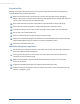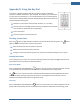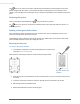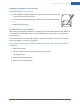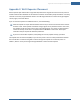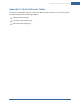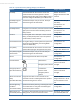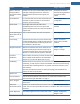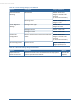User's Manual
Table Of Contents
- Welcome to the TouchScreen
- Using the TouchScreen
- Managing Your System Security
- Understanding Arming Modes
- Understanding Your Protection Against Smash & Grab Attacks
- Arming and Disarming the System
- Sending an Emergency Alarm
- Testing Your Alarms
- Managing Connectivity Between the TouchScreen and the Central Monitoring Stat...
- Managing the Passcodes in your Security System
- Managing Connectivity between Your Home Devices and the Internet
- View Your Security Account Information
- Managing Sensors
- Managing Cameras
- Adding Cameras to the Security System
- Adding Key Fobs to the Security System
- Editing Key Fobs
- Managing Environmental Devices
- Managing Wi-Fi Repeaters
- Maintaining & Configuring the TouchScreen Device
- Appendix A: TouchScreen Installation and Maintenance
- Appendix B: Using the Key Pad
- Appendix C: Wi-Fi Repeater Placement
- Appendix D: Quick Reference Tables
Appendix B: Using the Key Pad
92
Appendix B: Using the Key Pad
A key pad is a wireless peripheral that lets you perform certain TouchScreen
functions in additional locations in your premises. For example, you could install a
key pad near a less-used entry or in an upstairs bedroom to ensure its Emergency
Alarm feature is always readily accessible. The following TouchScreen functions can
be performed from the key pad:
Check the current system status (armed, disarmed, or “not ready”)
Arm the system in Arm Away mode or Arm Stay mode (see the TouchScreen
User Guide for an explanation of arming modes)
Disarm the system
Send a Panic alarm for police assistance.
Checking System Status
Press the button to light the LED to show the current status of the security system. The button
lights to show the current status of the security system.
Green for three seconds if the system is disarmed.
Red for three seconds if the system is armed.
Orange for three seconds if the system is not ready to be armed (for example, a door is open.)
Arming the System
From the key pad, you can arm your system in Arm Away mode or Arm Stay. Arm Night mode must be
performed from the TouchScreen or Subscriber Portal.
Arm Away Mode
Enter a valid keypad code followed by the button to arm the system in Arm Away mode (no one still
in the premises). See the TouchScreen User Guide for an explanation of this arming mode.
The button turns red for 3 seconds to indicate that the Exit Delay has started (default 30 seconds—
TouchScreen beeps during this period). If the system is not ready (because, for example, a door or
window is opened) the button flashes orange seven times.
Arm Stay
Enter a valid keypad code followed by the button to arm the system in Arm Stay mode (there are still
people within the premises). See the TouchScreen User Guide for an explanation of this arming mode.