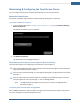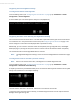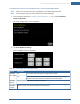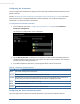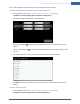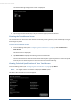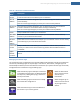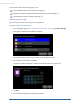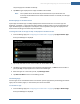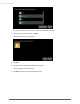User's Manual
Table Of Contents
- Welcome to the TouchScreen
- Using the TouchScreen
- Managing Your System Security
- Understanding Arming Modes
- Understanding Your Protection Against Smash & Grab Attacks
- Arming and Disarming the System
- Sending an Emergency Alarm
- Testing Your Alarms
- Managing Connectivity Between the TouchScreen and the Central Monitoring Stat...
- Managing the Passcodes in your Security System
- Managing Connectivity between Your Home Devices and the Internet
- View Your Security Account Information
- Managing Sensors
- Managing Cameras
- Adding Cameras to the Security System
- Adding Key Fobs to the Security System
- Editing Key Fobs
- Managing Environmental Devices
- Managing Wi-Fi Repeaters
- Maintaining & Configuring the TouchScreen Device
- Appendix A: TouchScreen Installation and Maintenance
- Appendix B: Using the Key Pad
- Appendix C: Wi-Fi Repeater Placement
- Appendix D: Quick Reference Tables
78
For more information about managing apps, see:
Install available apps to the TouchScreen (see page 78)
Reposition the order that apps are displayed in the Home screen (see page 79)
Uninstall apps from the TouchScreen (see page 79)
Installing TouchScreen Apps
You can choose to install custom apps to your TouchScreen.
To install an app to the Touchscreen:
1. From the Settings app (see "Configuring the TouchScreen" on page 8), tap Apps> Add App.
A list of apps available to be installed is displayed.
Tap the Up and Down arrows on the scrollbar to reveal additional apps.
2. Tap the app to install and then tap Next.
The app to be added is displayed, including a view of the initial screen of the app.
3. Tap Next.
4. The TouchScreen displays the following confirmation:
TouchScreen User Guide