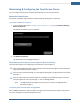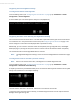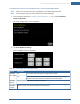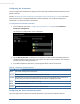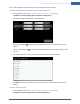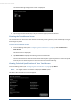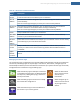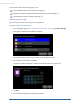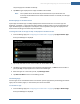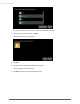User's Manual
Table Of Contents
- Welcome to the TouchScreen
- Using the TouchScreen
- Managing Your System Security
- Understanding Arming Modes
- Understanding Your Protection Against Smash & Grab Attacks
- Arming and Disarming the System
- Sending an Emergency Alarm
- Testing Your Alarms
- Managing Connectivity Between the TouchScreen and the Central Monitoring Stat...
- Managing the Passcodes in your Security System
- Managing Connectivity between Your Home Devices and the Internet
- View Your Security Account Information
- Managing Sensors
- Managing Cameras
- Adding Cameras to the Security System
- Adding Key Fobs to the Security System
- Editing Key Fobs
- Managing Environmental Devices
- Managing Wi-Fi Repeaters
- Maintaining & Configuring the TouchScreen Device
- Appendix A: TouchScreen Installation and Maintenance
- Appendix B: Using the Key Pad
- Appendix C: Wi-Fi Repeater Placement
- Appendix D: Quick Reference Tables
Maintaining & Configuring the TouchScreen Device
71
Maintaining & Configuring the TouchScreen Device
You can configure the way the TouchScreen device displays your security information.
Reboot the TouchScreen
Occasionally, a problem might arise that could be solved by rebooting the TouchScreen.
To turn the TouchScreen off and on:
1. From the Settings menu (see "Configuring the TouchScreen" on page 8), tap Advanced Settings >
Reboot Touchscreen.
The Reboot TouchScreen screen is displayed.
2. Tap Reboot TouchScreen.
The TouchScreen turns itself off and back on.
Understanding and Configuring Screen Brightness & Screen Dimming
There are several options for configuring the TouchScreen’s screen brightness:
Set the default brightness level of the TouchScreen from level 10 (the brightest and the default set-
ting) to level 1 (the dimmest). See page 72
Have the screen dim automatically to a preconfigured setting after a configured period of inactivity
(see page 72
Have the screen and the TouchScreen LEDs dim completely automatically each day at a set time,
and then brighten at a set time (see page 73). This is called Night Mode.
Note: The Night Mode screen brightness setting is not the same as Arm Night Mode as
described on page 26.
To manually place the TouchScreen in Night Mode:
Press the Night Mode button, which located on the right side of the TouchScreen. When a user touches
the screen, it brightens to the default brightness level.