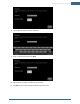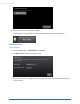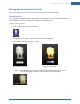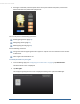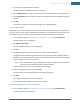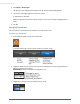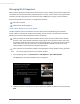User's Manual
Table Of Contents
- Welcome to the TouchScreen
- Using the TouchScreen
- Managing Your System Security
- Understanding Arming Modes
- Understanding Your Protection Against Smash & Grab Attacks
- Arming and Disarming the System
- Sending an Emergency Alarm
- Testing Your Alarms
- Managing Connectivity Between the TouchScreen and the Central Monitoring Stat...
- Managing the Passcodes in your Security System
- Managing Connectivity between Your Home Devices and the Internet
- View Your Security Account Information
- Managing Sensors
- Managing Cameras
- Adding Cameras to the Security System
- Adding Key Fobs to the Security System
- Editing Key Fobs
- Managing Environmental Devices
- Managing Wi-Fi Repeaters
- Maintaining & Configuring the TouchScreen Device
- Appendix A: TouchScreen Installation and Maintenance
- Appendix B: Using the Key Pad
- Appendix C: Wi-Fi Repeater Placement
- Appendix D: Quick Reference Tables
Managing Wi-Fi Repeaters
69
The TouchScreen locates the repeater and updates the repeater's firmware, if necessary. The
repeater is also configured to use the same communication channel and have the same SSID as
the security router.
Note: If the system cannot find the repeater, reset the repeater to its factory settings, then
restart it. Tap Back, then try again when the status indicator on the repeater is green.
3. When the configuration is complete, tap Next. The repeater has been added successfully.
Immediately disconnect the repeater from the security router and power off the repeater. Then
determine where the repeater will be placed and power on the repeater.
To delete a security Wi-Fi Repeater
When a repeater is deleted, any connected devices can communicate with the security router directly, if
they are within range.
1. To delete the repeater from the security system, tap Home Devices > Wifi Repeater > Delete a
Wifi Repeater.
The Delete Wi-Fi Repeater screen is displayed.