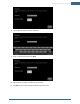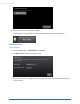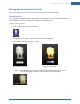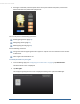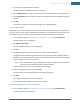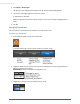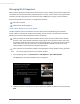User's Manual
Table Of Contents
- Welcome to the TouchScreen
- Using the TouchScreen
- Managing Your System Security
- Understanding Arming Modes
- Understanding Your Protection Against Smash & Grab Attacks
- Arming and Disarming the System
- Sending an Emergency Alarm
- Testing Your Alarms
- Managing Connectivity Between the TouchScreen and the Central Monitoring Stat...
- Managing the Passcodes in your Security System
- Managing Connectivity between Your Home Devices and the Internet
- View Your Security Account Information
- Managing Sensors
- Managing Cameras
- Adding Cameras to the Security System
- Adding Key Fobs to the Security System
- Editing Key Fobs
- Managing Environmental Devices
- Managing Wi-Fi Repeaters
- Maintaining & Configuring the TouchScreen Device
- Appendix A: TouchScreen Installation and Maintenance
- Appendix B: Using the Key Pad
- Appendix C: Wi-Fi Repeater Placement
- Appendix D: Quick Reference Tables
68
Managing Wi-Fi Repeaters
A Wi-Fi repeater extends the range of the iControl security router to enable communication between the
TouchScreen and other iControl Wi-Fi peripheral devices. Currently, cameras are the only supported Wi-
Fi devices. Use a RF range extender to increase the range of ZigBee sensors, lights, and other devices.
Perform the operations in this section to manage Wi-Fi repeaters:
Add a Wi-Fi repeater
Delete a Wi-Fi repeater (page 69)
To add a Wi-Fi repeater to the security system:
The Wi-Fi repeater must be connected to the router with an Ethernet cable during the installation
process. After the TouchScreen configures the repeater, place the router in its final location. Keep the
following in mind when determining where to place the repeater:
Place the repeater an equal distance between the security router and the device that is furthest
from the router. If the repeater broadcasts stronger signals and is placed too close to the router,
the repeater could cause the router to stop transmitting signals. As a result, the customer would
need to restart the security router often. The optimal distance will differ in each home. Some
experimentation may be required to determine placement.
If the customer has a home Wi-Fi repeater, avoid placing the security repeater nearby, if possible.
Note: The security system supports only one Wi-Fi repeater.
1. From the Settings menu, tap Home Devices > Wifi Repeater > Add a Wifi Repeater.
The Wifi Repeater Connection Checklist screen is displayed.
2. Follow the directions displayed on the screen. When the repeater has been set up as directed, tap
Next.
TouchScreen User Guide