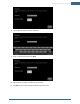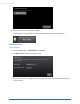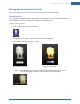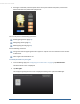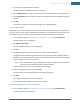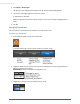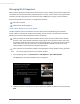User's Manual
Table Of Contents
- Welcome to the TouchScreen
- Using the TouchScreen
- Managing Your System Security
- Understanding Arming Modes
- Understanding Your Protection Against Smash & Grab Attacks
- Arming and Disarming the System
- Sending an Emergency Alarm
- Testing Your Alarms
- Managing Connectivity Between the TouchScreen and the Central Monitoring Stat...
- Managing the Passcodes in your Security System
- Managing Connectivity between Your Home Devices and the Internet
- View Your Security Account Information
- Managing Sensors
- Managing Cameras
- Adding Cameras to the Security System
- Adding Key Fobs to the Security System
- Editing Key Fobs
- Managing Environmental Devices
- Managing Wi-Fi Repeaters
- Maintaining & Configuring the TouchScreen Device
- Appendix A: TouchScreen Installation and Maintenance
- Appendix B: Using the Key Pad
- Appendix C: Wi-Fi Repeater Placement
- Appendix D: Quick Reference Tables
Managing Environmental Devices
65
3. Tap the icon for a lighting device to modify it.
The details of the selected lighting device are displayed.
4. Tap the Light Name field to display a keyboard screen to change the label of the Lighting device.
5. Tap the Dimmable field to choose (Yes or No) to use the dimming features of the lighting device if
available.
6. Tap Next.
The Choose the Light Device You Wish to Modify screen is displayed again.
To add a lighting device:
IMPORTANT: If you need to update the firmware on any sensor before adding it to the security system,
you must reset the sensor to factory defaults before adding it to the OpenHome Converge system. This
is essential so that it can receive the necessary changes to communicate with the TouchScreen.
1. From the Settings app (see "Configuring the TouchScreen" on page 8), tap Home Devices.
The Home Devices menu is displayed.
2. Tap Lighting > Add Lights.
The Locating Lighting Devices screen is displayed.
3. Tap Next.
4. Plug the lighting device into a wall socket. Secure it with a screw, if applicable.
The lighting devices should be unpaired when they are removed from their packaging. When it is
installed in the socket, the LED flashes three times every five seconds indicating that it is in Search
mode and ready to pair with a TouchScreen.
Note: If you have problems pairing a lighting device, refer to the lighting documentation for
information about resetting the device to factory defaults.
As lighting devices are found, an icon is displayed for that device.
5. When all the lighting devices are found, tap Done.
The system notes the number of devices that were found and paired.
6. Tap Next.
The Configure Lighting Devices screen is displayed.
7. Tap a lighting device to configure it as described on page 64.
To remove a lighting device from the TouchScreen:
1. From the Settings app (see "Configuring the TouchScreen" on page 8), tap Home Devices.
The Home Devices menu is displayed.