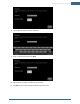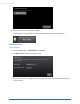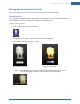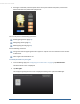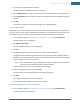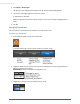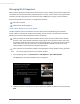User's Manual
Table Of Contents
- Welcome to the TouchScreen
- Using the TouchScreen
- Managing Your System Security
- Understanding Arming Modes
- Understanding Your Protection Against Smash & Grab Attacks
- Arming and Disarming the System
- Sending an Emergency Alarm
- Testing Your Alarms
- Managing Connectivity Between the TouchScreen and the Central Monitoring Stat...
- Managing the Passcodes in your Security System
- Managing Connectivity between Your Home Devices and the Internet
- View Your Security Account Information
- Managing Sensors
- Managing Cameras
- Adding Cameras to the Security System
- Adding Key Fobs to the Security System
- Editing Key Fobs
- Managing Environmental Devices
- Managing Wi-Fi Repeaters
- Maintaining & Configuring the TouchScreen Device
- Appendix A: TouchScreen Installation and Maintenance
- Appendix B: Using the Key Pad
- Appendix C: Wi-Fi Repeater Placement
- Appendix D: Quick Reference Tables
64
3. If the light is dimmable, select the power level. The top box indicates full power, and each box
below it decreases the power level by 20 percent.
You can also perform the following operations:
Modify lighting devices (page 64)
Add lighting devices (page 65)
Delete lighting devices (page 65)
Use the following method to:
Change the name of a lighting device as it appears in reports on the TouchScreen and in the Sub-
scriber Portal.
Set the light to be dimmable or not
To modify the details of your lights:
1. From the Settings app (see "Configuring the TouchScreen" on page 8), tap Home Devices.
The Home Devices menu is displayed.
2. Tap Edit Lights.
The Configure Lighting Devices screen is displayed showing icons of each installed light.
TouchScreen User Guide