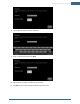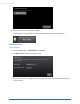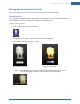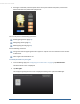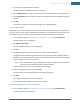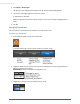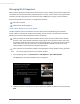User's Manual
Table Of Contents
- Welcome to the TouchScreen
- Using the TouchScreen
- Managing Your System Security
- Understanding Arming Modes
- Understanding Your Protection Against Smash & Grab Attacks
- Arming and Disarming the System
- Sending an Emergency Alarm
- Testing Your Alarms
- Managing Connectivity Between the TouchScreen and the Central Monitoring Stat...
- Managing the Passcodes in your Security System
- Managing Connectivity between Your Home Devices and the Internet
- View Your Security Account Information
- Managing Sensors
- Managing Cameras
- Adding Cameras to the Security System
- Adding Key Fobs to the Security System
- Editing Key Fobs
- Managing Environmental Devices
- Managing Wi-Fi Repeaters
- Maintaining & Configuring the TouchScreen Device
- Appendix A: TouchScreen Installation and Maintenance
- Appendix B: Using the Key Pad
- Appendix C: Wi-Fi Repeater Placement
- Appendix D: Quick Reference Tables
Managing Environmental Devices
63
Managing Environmental Devices
You can manage lights and thermostats from the TouchScreen and Subscriber Portal.
Managing Lights
You can have up to 30 lighting devices connected to a TouchScreen at a time. Each lighting device has a
name assigned to it when it is added and is designated as dimmable or not.
To dim or turn off a light:
1. From the Home Screen, tap the Lights app.
The Lighting screen displays controls foreach of your installed lights.
2. Tap the light icon to turn the light on or off.
Tap to turn on the light. Tap to turn off the light.
Note: If the lighting device is Energy Management enabled, when the light is on, the
TouchScreen displays a leaf icon, and how many watts are being used.