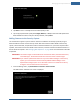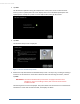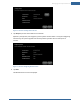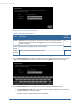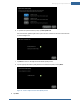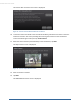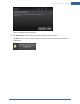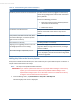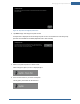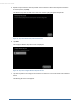User's Manual
Table Of Contents
- Welcome to the TouchScreen
- Using the TouchScreen
- Managing Your System Security
- Understanding Arming Modes
- Understanding Your Protection Against Smash & Grab Attacks
- Arming and Disarming the System
- Sending an Emergency Alarm
- Testing Your Alarms
- Managing Connectivity Between the TouchScreen and the Central Monitoring Stat...
- Managing the Passcodes in your Security System
- Managing Connectivity between Your Home Devices and the Internet
- View Your Security Account Information
- Managing Sensors
- Managing Cameras
- Adding Cameras to the Security System
- Adding Key Fobs to the Security System
- Editing Key Fobs
- Managing Environmental Devices
- Managing Wi-Fi Repeaters
- Maintaining & Configuring the TouchScreen Device
- Appendix A: TouchScreen Installation and Maintenance
- Appendix B: Using the Key Pad
- Appendix C: Wi-Fi Repeater Placement
- Appendix D: Quick Reference Tables
58
Table 9: Troubleshooting the Camera Installation
Issue Description
Unable to pair the camera to the TouchScreen Confirm that the camera is plugged into the security
router during configuration and has been restored to
factory defaults.
Perform the following procedure:
1. Reset the camera to factory defaults (hold the
reset button for 30 seconds).
2. Reboot the camera.
Located but not able to Secure Compare the MAC address on the screen with the MAC
address on the back of the camera. They should
match.
Poor picture, slow refresh in live-view, Wire-
less Camera Strength, no IP found (no LED
light on front of camera)
Relocate or reposition camera and then re-test.
Intermittent connectivity Confirm good Wi-Fi connectivity.
Tapping on an upgrading camera in the cam-
era widget produces an error dialog.
The camera images are halted while the camera is
upgraded. When the upgrade is finished, the images
become available.
The camera image is replaced by an icon. In the camera widget on the TouchScreen, an upgrade
icon is displayed in place of the thumbnail image while
a camera is upgraded.
Adding Key Fobs to the Security System
A key fob is a mobile tool that allows you to arm and disarm your system with the press of a button. A
key fob is often attached to a set of keys.
Note: This step can be performed after Activation.
IMPORTANT: If you need to update the firmware on any key fob before adding it to the security
system, you must reset the key fob to factory defaults before adding it to the
OpenHome Converge system. This is essential so that it can receive the necessary
changes to communicate with the TouchScreen.
1. From the Settings menu, tap Home Devices > Key Fobs > Add Key Fob.
The Locating Key Fobs screen is displayed.
TouchScreen User Guide