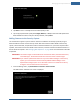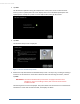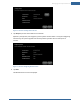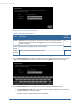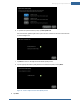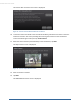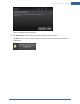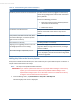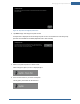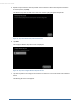User's Manual
Table Of Contents
- Welcome to the TouchScreen
- Using the TouchScreen
- Managing Your System Security
- Understanding Arming Modes
- Understanding Your Protection Against Smash & Grab Attacks
- Arming and Disarming the System
- Sending an Emergency Alarm
- Testing Your Alarms
- Managing Connectivity Between the TouchScreen and the Central Monitoring Stat...
- Managing the Passcodes in your Security System
- Managing Connectivity between Your Home Devices and the Internet
- View Your Security Account Information
- Managing Sensors
- Managing Cameras
- Adding Cameras to the Security System
- Adding Key Fobs to the Security System
- Editing Key Fobs
- Managing Environmental Devices
- Managing Wi-Fi Repeaters
- Maintaining & Configuring the TouchScreen Device
- Appendix A: TouchScreen Installation and Maintenance
- Appendix B: Using the Key Pad
- Appendix C: Wi-Fi Repeater Placement
- Appendix D: Quick Reference Tables
Managing Your System Security
51
4. Tap Next to return to the Adjust Camera Video Quality screen.
5. Tap the appropriate video quality based (High, Medium, or Low) on the measured speed of the
Wi-Fi between the camera and your security network, and tap Next.
Adding Cameras to the Security System
The TouchScreen supports up to six cameras. A camera is added to the security system by using an
Ethernet cable to connect it to the security router. After the camera has been added to the security
system, remove the cable, and place the camera in the desired location. If your home requires a Wi-Fi
repeater, the camera must be connected to the router first, and then moved to the desired location on
the far side of the repeater. See "Managing Wi-Fi Repeaters" on page 68 for more information about Wi-
Fi repeaters.
IMPORTANT: The camera images are accessible to the TouchScreen device, the Subscriber Portal,
and mobile apps. The Service Provider does not have access to these images.
IMPORTANT: If you need to update the firmware on any camera before adding it to the security
system, you must reset the camera to factory defaults before adding it to the
OpenHome Converge system. This is essential so that it can receive the necessary
changes to communicate with the TouchScreen.
1. From the Settings menu, tap Home Devices >Cameras > Add a Camera.
The Add Camera – Network Test screen is displayed.