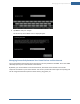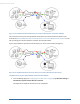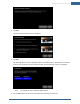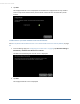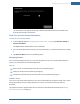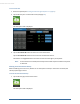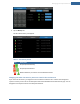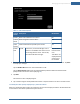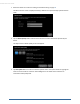User's Manual
Table Of Contents
- Welcome to the TouchScreen
- Using the TouchScreen
- Managing Your System Security
- Understanding Arming Modes
- Understanding Your Protection Against Smash & Grab Attacks
- Arming and Disarming the System
- Sending an Emergency Alarm
- Testing Your Alarms
- Managing Connectivity Between the TouchScreen and the Central Monitoring Stat...
- Managing the Passcodes in your Security System
- Managing Connectivity between Your Home Devices and the Internet
- View Your Security Account Information
- Managing Sensors
- Managing Cameras
- Adding Cameras to the Security System
- Adding Key Fobs to the Security System
- Editing Key Fobs
- Managing Environmental Devices
- Managing Wi-Fi Repeaters
- Maintaining & Configuring the TouchScreen Device
- Appendix A: TouchScreen Installation and Maintenance
- Appendix B: Using the Key Pad
- Appendix C: Wi-Fi Repeater Placement
- Appendix D: Quick Reference Tables
Managing Your System Security
49
Table 7: Edit Camera Options
Arming
Mode
Description Modifiable?
Model Make and model ID for the camera No
Camera
Name
Name assigned to camera device Yes
Video
Quality
Level of video detail captured by the camera Yes
Enable
LED
On/Off If set to On, the camera LED light is lit or
blinks to note whether the camera is com-
municating with the router. If set to Off,
the camera LED does not light.
Yes, for some
brands of cam-
eras.
This field is not
displayed if this
value cannot
be modified.
4. Tap the Camera Name fields to display a keyboard screen and rename the Camera zone. Tap Done
to accept your changes.
Tap the Enable LED field to turn the camera LED on or off.
Tap the Video Quality field to test the upload network speed and determine the best video
quality level for the current camera (see page 49).
5. Tap Next.
The Cameras screen is displayed again.
6. Tap a camera image to modify additional cameras or tap the Home icon to return the main screen.
To modify the video quality displayed by a particular camera:
When you modify the video quality, the system lets you choose to display live video in three levels based
on the camera’s connection speed to the system servers.