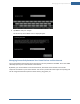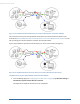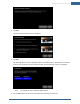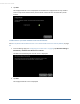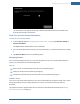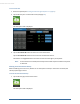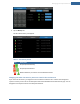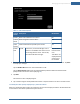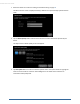User's Manual
Table Of Contents
- Welcome to the TouchScreen
- Using the TouchScreen
- Managing Your System Security
- Understanding Arming Modes
- Understanding Your Protection Against Smash & Grab Attacks
- Arming and Disarming the System
- Sending an Emergency Alarm
- Testing Your Alarms
- Managing Connectivity Between the TouchScreen and the Central Monitoring Stat...
- Managing the Passcodes in your Security System
- Managing Connectivity between Your Home Devices and the Internet
- View Your Security Account Information
- Managing Sensors
- Managing Cameras
- Adding Cameras to the Security System
- Adding Key Fobs to the Security System
- Editing Key Fobs
- Managing Environmental Devices
- Managing Wi-Fi Repeaters
- Maintaining & Configuring the TouchScreen Device
- Appendix A: TouchScreen Installation and Maintenance
- Appendix B: Using the Key Pad
- Appendix C: Wi-Fi Repeater Placement
- Appendix D: Quick Reference Tables
48
To change the order that zones are listed in the TouchScreen screens:
From the Settings app (see "Configuring the TouchScreen" on page 8), tap Sensors & Zones > Change
Zone Order.
The Change Zone List Order screen is displayed.
From this screen you can move items up and down in all lists that display order. For example, if you
tapped To Top in the zone Window, that zone would move from the bottom of the list to the top.
Managing Cameras
You can have up to six cameras connected to a TouchScreen at a time. For each camera you can:
Assign a name to it when it is added.
Enable or disable the camera LED for some brands of cameras.
Choose the video quality used by each camera based on the quality of the Wi-Fi between the cam-
era and your security network.
Note: From the Subscriber Portal you can manually take pictures from a selected camera.
IMPORTANT: The camera images are accessible to the TouchScreen device and (for one of the
cameras) to the Subscriber Portal. Service Provider tools do not have access to these
images.
To modify the details of a camera:
1. From the Settings app (see "Configuring the TouchScreen" on page 8), tap Home Devices.
The Home Devices menu is displayed.
2. Tap Cameras > Edit a Camera.
The Edit a Cameras screen is displayed showing icons of each installed camera.
3. Tap the image or label of the camera to select it.
The details of the selected camera are displayed.
TouchScreen User Guide