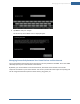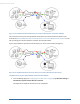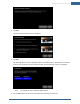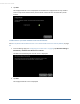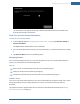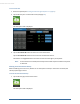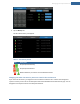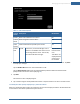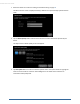User's Manual
Table Of Contents
- Welcome to the TouchScreen
- Using the TouchScreen
- Managing Your System Security
- Understanding Arming Modes
- Understanding Your Protection Against Smash & Grab Attacks
- Arming and Disarming the System
- Sending an Emergency Alarm
- Testing Your Alarms
- Managing Connectivity Between the TouchScreen and the Central Monitoring Stat...
- Managing the Passcodes in your Security System
- Managing Connectivity between Your Home Devices and the Internet
- View Your Security Account Information
- Managing Sensors
- Managing Cameras
- Adding Cameras to the Security System
- Adding Key Fobs to the Security System
- Editing Key Fobs
- Managing Environmental Devices
- Managing Wi-Fi Repeaters
- Maintaining & Configuring the TouchScreen Device
- Appendix A: TouchScreen Installation and Maintenance
- Appendix B: Using the Key Pad
- Appendix C: Wi-Fi Repeater Placement
- Appendix D: Quick Reference Tables
46
To turn zones off:
1. Disarm the system (see "Arming and Disarming the System" on page 27)
2. Tap the Security icon on the Home screen (see page 20).
The Arm System tab is displayed.
3. Tap the Turn Zone Off button for the zone to turn off the zone.
Tap the Turn Zone On button for the zone to be monitored for alarms.
The buttons are toggled between Turn Zone On and Turn Zone Off as you tap them.
Note: If some zones are turned off, the Security Status header reports this when the system
is disarmed.
Viewing Your Zone Event History
When something occurs at a zone, whether or not the system is armed, or the zone is turned off, the
security system logs an event.
To view the Zone Event History:
1. Tap the Security app on the Home screen.
The Arm System tab is displayed.
TouchScreen User Guide