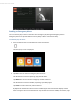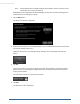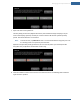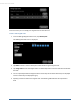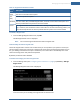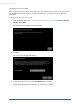User's Manual
Table Of Contents
- Welcome to the TouchScreen
- Using the TouchScreen
- Managing Your System Security
- Understanding Arming Modes
- Understanding Your Protection Against Smash & Grab Attacks
- Arming and Disarming the System
- Sending an Emergency Alarm
- Testing Your Alarms
- Managing Connectivity Between the TouchScreen and the Central Monitoring Stat...
- Managing the Passcodes in your Security System
- Managing Connectivity between Your Home Devices and the Internet
- View Your Security Account Information
- Managing Sensors
- Managing Cameras
- Adding Cameras to the Security System
- Adding Key Fobs to the Security System
- Editing Key Fobs
- Managing Environmental Devices
- Managing Wi-Fi Repeaters
- Maintaining & Configuring the TouchScreen Device
- Appendix A: TouchScreen Installation and Maintenance
- Appendix B: Using the Key Pad
- Appendix C: Wi-Fi Repeater Placement
- Appendix D: Quick Reference Tables
40
Managing Your Secret Word
When an alarm is sent to a central monitoring station, they will attempt to contact you to verify that a
true emergency is occurring. When you answer, they will ask for your secret word as an additional
verification.
To view and modify your secret word:
1. From the Settings menu (see "Configuring the TouchScreen" on page 8), tap Advanced Settings >
Security Secret Word.
The Get Security Secret Word screen is displayed.
2. Tap Next.
The secret word is displayed for editing.
3. To change the secret word, tap the Secret Word field (square area).
A keyboard is displayed that enables you to change the secret word.
TouchScreen User Guide