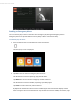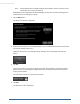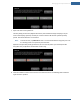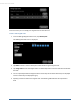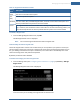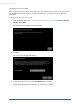User's Manual
Table Of Contents
- Welcome to the TouchScreen
- Using the TouchScreen
- Managing Your System Security
- Understanding Arming Modes
- Understanding Your Protection Against Smash & Grab Attacks
- Arming and Disarming the System
- Sending an Emergency Alarm
- Testing Your Alarms
- Managing Connectivity Between the TouchScreen and the Central Monitoring Stat...
- Managing the Passcodes in your Security System
- Managing Connectivity between Your Home Devices and the Internet
- View Your Security Account Information
- Managing Sensors
- Managing Cameras
- Adding Cameras to the Security System
- Adding Key Fobs to the Security System
- Editing Key Fobs
- Managing Environmental Devices
- Managing Wi-Fi Repeaters
- Maintaining & Configuring the TouchScreen Device
- Appendix A: TouchScreen Installation and Maintenance
- Appendix B: Using the Key Pad
- Appendix C: Wi-Fi Repeater Placement
- Appendix D: Quick Reference Tables
Managing Your System Security
39
Table 5: Keypad Code Permission Levels
Arming
Level
Description
Guest User can arm and disarm the system.
Arm
Only
User can only arm the system.
Standard User can create, edit, and delete keypad codes, as well as arm and disarm the system. This
level is provided with the system and cannot be added.
Duress User is granted full access to the TouchScreen including arming/disarming and system set-
tings. If entered, the TouchScreen sends a silent alarm to the central monitoring station, and
the police are dispatched. This level is provided with the system and cannot be added.
To modify a keypad code:
1. From the Manage Keypad Codes screen, tap Edit.
The Edit Keypad Code screen is displayed.
Note: You cannot change the Permissions level of a keypad code.
Understanding the Duress Keypad Code
The Duress keypad code is used to if an intruder forces you to arm/disarm your system or access your
security settings. Rather than entering your keypad code, enter the Duress keypad code. When you do
this, you will be granted full access to your TouchScreen, but a silent alarm is immediately sent to the
central monitoring station and police are dispatched.
By default, the Duress Code is disabled.
To enable and manage your Duress keypad code:
1. From the Settings menu (see "Configuring the TouchScreen" on page 8), tap Security > Manage
Keypad Codes
The Manage Keypad Codes screen is displayed.
From this screen you can modify your keypad codes or add new ones.