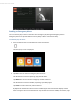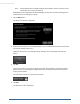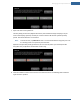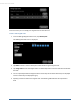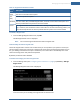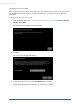User's Manual
Table Of Contents
- Welcome to the TouchScreen
- Using the TouchScreen
- Managing Your System Security
- Understanding Arming Modes
- Understanding Your Protection Against Smash & Grab Attacks
- Arming and Disarming the System
- Sending an Emergency Alarm
- Testing Your Alarms
- Managing Connectivity Between the TouchScreen and the Central Monitoring Stat...
- Managing the Passcodes in your Security System
- Managing Connectivity between Your Home Devices and the Internet
- View Your Security Account Information
- Managing Sensors
- Managing Cameras
- Adding Cameras to the Security System
- Adding Key Fobs to the Security System
- Editing Key Fobs
- Managing Environmental Devices
- Managing Wi-Fi Repeaters
- Maintaining & Configuring the TouchScreen Device
- Appendix A: TouchScreen Installation and Maintenance
- Appendix B: Using the Key Pad
- Appendix C: Wi-Fi Repeater Placement
- Appendix D: Quick Reference Tables
38
From this screen you can modify your keypad codes or add new ones.
To add a new keypad code:
1. From the Manage Keypad Codes screen, tap Add Keycode.
The Add Keypad Code screen is displayed.
2. Tap Name to enter a name or description of who will be using the keypad code.
3. Tap 4-digit code to enter the keypad code. You will be required to enter the code twice to validate
the code.
4. You can optionally disable the keypad code for certain days of the week. Active days are displayed
in blue. Inactive days are displayed in gray.
5. Specify a permission level for this keypad code. The following table describes each permission
level.
TouchScreen User Guide