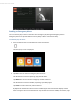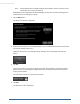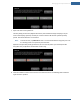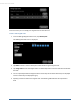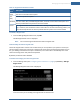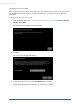User's Manual
Table Of Contents
- Welcome to the TouchScreen
- Using the TouchScreen
- Managing Your System Security
- Understanding Arming Modes
- Understanding Your Protection Against Smash & Grab Attacks
- Arming and Disarming the System
- Sending an Emergency Alarm
- Testing Your Alarms
- Managing Connectivity Between the TouchScreen and the Central Monitoring Stat...
- Managing the Passcodes in your Security System
- Managing Connectivity between Your Home Devices and the Internet
- View Your Security Account Information
- Managing Sensors
- Managing Cameras
- Adding Cameras to the Security System
- Adding Key Fobs to the Security System
- Editing Key Fobs
- Managing Environmental Devices
- Managing Wi-Fi Repeaters
- Maintaining & Configuring the TouchScreen Device
- Appendix A: TouchScreen Installation and Maintenance
- Appendix B: Using the Key Pad
- Appendix C: Wi-Fi Repeater Placement
- Appendix D: Quick Reference Tables
Managing Your System Security
37
2. If your Wi-Fi connection is weak, try moving the TouchScreen closer to the Internet router. If your
cellular signal is weak, try moving the TouchScreen to another part of the house where it can
obtain a stronger signal.
Testing Your Connectivity
The TouchScreen can test its connectivity to the Internet and cellular networks.
To test the TouchScreen connectivity:
1. From the Settings app (see "Configuring the TouchScreen" on page 8), tap Advanced Settings >
Connectivity.
The Connectivity menu is displayed.
2. Tap Test Connectivity.
The Connectivity Test screen is displayed.
.
3. Tap Next to start the test. This can take as little as 30 seconds or as long as four minutes.
Managing the Passcodes in your Security System
Your security system provides the following default keypad codes:
Master
Guest (a “Guest” permission-level)
Duress (see Understanding the Duress Keypad Code on page 39)
The Master keypad code allows you to add, modify, and delete codes. See Keypad Code Permission
Levels on page 39for keypad code types.
Managing your Keypad Codes
To manage your keypad code:
From the Settings menu (see "Configuring the TouchScreen" on page 8), tap Security > Manage Keypad
Codes.
The Manage Keypad Codes screen is displayed.