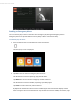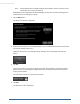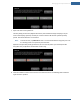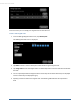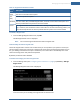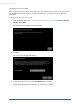User's Manual
Table Of Contents
- Welcome to the TouchScreen
- Using the TouchScreen
- Managing Your System Security
- Understanding Arming Modes
- Understanding Your Protection Against Smash & Grab Attacks
- Arming and Disarming the System
- Sending an Emergency Alarm
- Testing Your Alarms
- Managing Connectivity Between the TouchScreen and the Central Monitoring Stat...
- Managing the Passcodes in your Security System
- Managing Connectivity between Your Home Devices and the Internet
- View Your Security Account Information
- Managing Sensors
- Managing Cameras
- Adding Cameras to the Security System
- Adding Key Fobs to the Security System
- Editing Key Fobs
- Managing Environmental Devices
- Managing Wi-Fi Repeaters
- Maintaining & Configuring the TouchScreen Device
- Appendix A: TouchScreen Installation and Maintenance
- Appendix B: Using the Key Pad
- Appendix C: Wi-Fi Repeater Placement
- Appendix D: Quick Reference Tables
36
Table 4: Sensor Testing Operations
Sensor Testing Process
Door/Window Open and close the door or window.
Motion
Detector
Avoid the motion detector’s view for three minutes after arming the system,
then walk in front of it.
Smoke
Detector
Press and hold the sensor’s “Test” button until the siren sounds,
approximately 10 seconds.
Glass Break
Detector
Use a glass break simulator.
Key Fob Arm and disarm system with the key fob.
Key Pad Arm and disarm system with the key pad.
The TouchScreen notes that each sensor communicated an event to the TouchScreen and
initiated an alarm.
Managing Connectivity Between the TouchScreen and the Central Monitoring
Stations
The TouchScreen is constantly communicating with central monitoring stations. It connects via your
service provider using broadband. It also connects to a cellular network if your internet connectivity goes
down. The TouchScreen can connect to your service provider’s modem through a cable or Wi-Fi
(wirelessly).
Viewing Signal Strength
To view the current signal strength of the TouchScreen’s Wi-Fi connection to your service provider’s
modem:
1. From the Settings app (see "Configuring the TouchScreen" on page 8), tap Advanced Settings >
Connectivity > Wi-Fi & Cellular Signal Strength.
The Wi-Fi and Cellular Signal Strength screen is displayed, graphically displaying the detected
signal strength of the Wi-Fi connection to the router and the GPRS/EDGE connection to the
cellular network.
TouchScreen User Guide