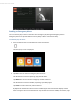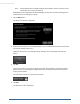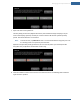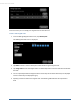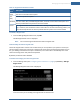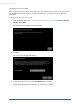User's Manual
Table Of Contents
- Welcome to the TouchScreen
- Using the TouchScreen
- Managing Your System Security
- Understanding Arming Modes
- Understanding Your Protection Against Smash & Grab Attacks
- Arming and Disarming the System
- Sending an Emergency Alarm
- Testing Your Alarms
- Managing Connectivity Between the TouchScreen and the Central Monitoring Stat...
- Managing the Passcodes in your Security System
- Managing Connectivity between Your Home Devices and the Internet
- View Your Security Account Information
- Managing Sensors
- Managing Cameras
- Adding Cameras to the Security System
- Adding Key Fobs to the Security System
- Editing Key Fobs
- Managing Environmental Devices
- Managing Wi-Fi Repeaters
- Maintaining & Configuring the TouchScreen Device
- Appendix A: TouchScreen Installation and Maintenance
- Appendix B: Using the Key Pad
- Appendix C: Wi-Fi Repeater Placement
- Appendix D: Quick Reference Tables
Managing Your System Security
33
pitched chime.
Testing Your Alarms
You must test your security system at least once per week to ensure that it is working dependably.
Once per month, it is imperative that you do the following:
Test your alarm capability
Review the signal strength of the TouchScreen to your Internet router and the cellular receivers
(see page 36)
Test your connectivity to the Internet and cellular servers (see page 41)
When testing your alarms, you can choose to report your alarms to central monitoring to ensure end-to-
end integrity. By default, the system lets you test the reliability of your alarms without sending a signal to
central monitoring.
To test your alarms:
1. From the Settings app (see "Configuring the TouchScreen" on page 8),
tap Security > Alarm Test.
The Alarm Test screen is displayed.
2. To have your test alarms reported to central monitoring, tap Disabled.
The button changes to Enabled. Your test alarms will be sent to central monitoring.