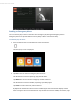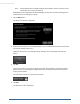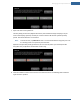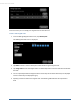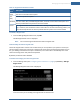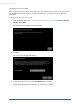User's Manual
Table Of Contents
- Welcome to the TouchScreen
- Using the TouchScreen
- Managing Your System Security
- Understanding Arming Modes
- Understanding Your Protection Against Smash & Grab Attacks
- Arming and Disarming the System
- Sending an Emergency Alarm
- Testing Your Alarms
- Managing Connectivity Between the TouchScreen and the Central Monitoring Stat...
- Managing the Passcodes in your Security System
- Managing Connectivity between Your Home Devices and the Internet
- View Your Security Account Information
- Managing Sensors
- Managing Cameras
- Adding Cameras to the Security System
- Adding Key Fobs to the Security System
- Editing Key Fobs
- Managing Environmental Devices
- Managing Wi-Fi Repeaters
- Maintaining & Configuring the TouchScreen Device
- Appendix A: TouchScreen Installation and Maintenance
- Appendix B: Using the Key Pad
- Appendix C: Wi-Fi Repeater Placement
- Appendix D: Quick Reference Tables
32
Sending an Emergency Alarm
You can manually trip an alarm in the event of an emergency by clicking the Emergency button.
Emergency alarms are reported without an Entry delay or Alarm Transmission delay.
To manually trip an alarm:
1. Press the Panic button on the lower front of the TouchScreen.
The Emergency screen is displayed.
2. Tap Fire to send an alarm for emergency fire assistance.
The TouchScreen sounds a repeating, high-pitched chime.
Tap Medical to send an alarm for emergency medical assistance.
The TouchScreen sounds an audible, repeating, triple beep signal.
Tap Police to send an alarm for police assistance.
By default the TouchScreen will not issue an audible signal. The TouchScreen displays a Police
Panic In Progress alert on the TouchScreen. Tap the alert to sound an audible, continuous, high-
TouchScreen User Guide