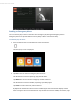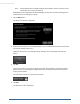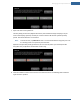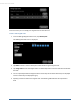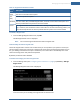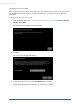User's Manual
Table Of Contents
- Welcome to the TouchScreen
- Using the TouchScreen
- Managing Your System Security
- Understanding Arming Modes
- Understanding Your Protection Against Smash & Grab Attacks
- Arming and Disarming the System
- Sending an Emergency Alarm
- Testing Your Alarms
- Managing Connectivity Between the TouchScreen and the Central Monitoring Stat...
- Managing the Passcodes in your Security System
- Managing Connectivity between Your Home Devices and the Internet
- View Your Security Account Information
- Managing Sensors
- Managing Cameras
- Adding Cameras to the Security System
- Adding Key Fobs to the Security System
- Editing Key Fobs
- Managing Environmental Devices
- Managing Wi-Fi Repeaters
- Maintaining & Configuring the TouchScreen Device
- Appendix A: TouchScreen Installation and Maintenance
- Appendix B: Using the Key Pad
- Appendix C: Wi-Fi Repeater Placement
- Appendix D: Quick Reference Tables
Managing Your System Security
31
Depending on the procedures determined by your service provider, the monitoring operator might
attempt to contact you through the TouchScreen device itself. In this case, there will be a series of ring
tones, and then you will hear the voice of a monitoring operator through the TouchScreen device. A
dialog is displayed in the screen, alerting you that an open call is active on your TouchScreen.
To disarm the system from the TouchScreen, see page 31.
To disarm the system with a key pad device, see page 93.
To disarm the system from the TouchScreen:
1. Tap the Security Status header when it is in Armed state.
The Security app is displayed with a keypad and the Disarm System tab active. If the sensor that
was tripped is associated with a camera, the view from that camera is displayed. If the sensor is
not associated with a camera, the view from the default camera is displayed.
2. Enter your security code.
If the alarm was triggered, the camera view and alarm history are displayed.