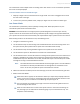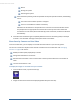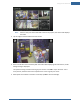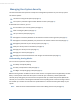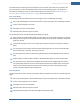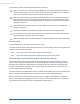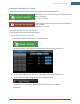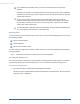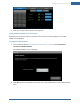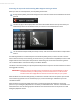User's Manual
Table Of Contents
- Welcome to the TouchScreen
- Using the TouchScreen
- Managing Your System Security
- Understanding Arming Modes
- Understanding Your Protection Against Smash & Grab Attacks
- Arming and Disarming the System
- Sending an Emergency Alarm
- Testing Your Alarms
- Managing Connectivity Between the TouchScreen and the Central Monitoring Stat...
- Managing the Passcodes in your Security System
- Managing Connectivity between Your Home Devices and the Internet
- View Your Security Account Information
- Managing Sensors
- Managing Cameras
- Adding Cameras to the Security System
- Adding Key Fobs to the Security System
- Editing Key Fobs
- Managing Environmental Devices
- Managing Wi-Fi Repeaters
- Maintaining & Configuring the TouchScreen Device
- Appendix A: TouchScreen Installation and Maintenance
- Appendix B: Using the Key Pad
- Appendix C: Wi-Fi Repeater Placement
- Appendix D: Quick Reference Tables
Using the TouchScreen
23
Note: If there is only one camera attached to the security system, the camera view displays
live video.
3. Tap an image to view live video from that camera.
4. If the TouchScreen loses connectivity with the camera while displaying live video from it, the fol-
lowing message is displayed.
The system is having trouble connecting to your camera. Press OK to try to reconnect. If the
issue persists, check that the camera is powered on and in range of your router.
5. When power and network connection is restored, tap OK to close the message.