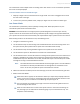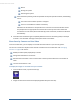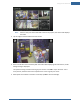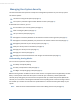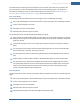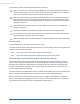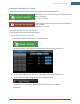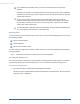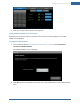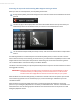User's Manual
Table Of Contents
- Welcome to the TouchScreen
- Using the TouchScreen
- Managing Your System Security
- Understanding Arming Modes
- Understanding Your Protection Against Smash & Grab Attacks
- Arming and Disarming the System
- Sending an Emergency Alarm
- Testing Your Alarms
- Managing Connectivity Between the TouchScreen and the Central Monitoring Stat...
- Managing the Passcodes in your Security System
- Managing Connectivity between Your Home Devices and the Internet
- View Your Security Account Information
- Managing Sensors
- Managing Cameras
- Adding Cameras to the Security System
- Adding Key Fobs to the Security System
- Editing Key Fobs
- Managing Environmental Devices
- Managing Wi-Fi Repeaters
- Maintaining & Configuring the TouchScreen Device
- Appendix A: TouchScreen Installation and Maintenance
- Appendix B: Using the Key Pad
- Appendix C: Wi-Fi Repeater Placement
- Appendix D: Quick Reference Tables
22
Alarms
Arming the system
Disarming the system
When the back-up battery power drops below the required operational levels, the following
occurs:
The screen does not wake up when it is tapped.
There is no broadband or cellular connectivity.
Otherwise the TouchScreen is still operational. It continues to communicate with sensors
and peripherals so it might produce sounds based on security zone events. When the
TouchScreen is in this state, 90 seconds after A/C power is restored, the device is rebooted
automatically .
8. Just before the TouchScreen goes completely dead due to the loss of battery power, it attempts
to sends a “Loss of Power” message to the system servers over cellular.
Show Security Cameras and Live Video
From the TouchScreen, you can display an overview of all the cameras in your security system.
You also can control other aspects of the cameras and video from the TouchScreen. See "Managing
Cameras" on page 48 for how to:
Modify the video quality displayed by a camera.
Change the name label on the camera.
Associate the camera with a zone so that it takes a series of pictures when the zone initiates an
alarm.
Turn the camera LED on or off.
To display the images or live video from your cameras:
1. From the Home screen, tap the Camera app.
2. Images of all the camera views are displayed (updated every five seconds).
TouchScreen User Guide