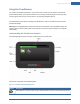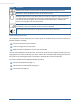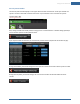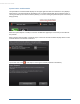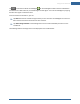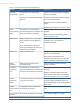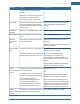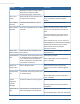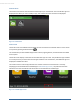User's Manual
Table Of Contents
- Welcome to the TouchScreen
- Using the TouchScreen
- Managing Your System Security
- Understanding Arming Modes
- Understanding Your Protection Against Smash & Grab Attacks
- Arming and Disarming the System
- Sending an Emergency Alarm
- Testing Your Alarms
- Managing Connectivity Between the TouchScreen and the Central Monitoring Stat...
- Managing the Passcodes in your Security System
- Managing Connectivity between Your Home Devices and the Internet
- View Your Security Account Information
- Managing Sensors
- Managing Cameras
- Adding Cameras to the Security System
- Adding Key Fobs to the Security System
- Editing Key Fobs
- Managing Environmental Devices
- Managing Wi-Fi Repeaters
- Maintaining & Configuring the TouchScreen Device
- Appendix A: TouchScreen Installation and Maintenance
- Appendix B: Using the Key Pad
- Appendix C: Wi-Fi Repeater Placement
- Appendix D: Quick Reference Tables
20
Content Area
The Content area contains the interactive functionality of your TouchScreen. The TouchScreen apps are
displayed here. When you use or modify an app, this is where the menus and tools are displayed.
Figure 3: Content Area
Home Screen
The Home screen is the default interface when the user accesses the TouchScreen. Return to this screen
at any time by pressing the Home button .
The TouchScreen provides additional apps when cameras, lighting devices, and thermostats are added
to the system.
The Home screen displays a maximum of 10 TouchScreen apps at a time. They are like the apps installed
on a smart phone. If you have more than 10 apps installed on the TouchScreen, the additional apps are
displayed on additional screens.
The screen buttons under the apps denotes the number of screens the TouchScreen is currently
employing to accommodate all the installed apps. In Available App Screens, the presence of the two
indicators mean the TouchScreen has two screens to accommodate its installed apps.
Figure 4: Available App Screens
TouchScreen User Guide