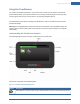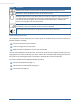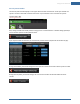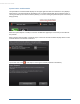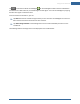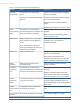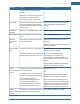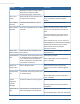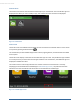User's Manual
Table Of Contents
- Welcome to the TouchScreen
- Using the TouchScreen
- Managing Your System Security
- Understanding Arming Modes
- Understanding Your Protection Against Smash & Grab Attacks
- Arming and Disarming the System
- Sending an Emergency Alarm
- Testing Your Alarms
- Managing Connectivity Between the TouchScreen and the Central Monitoring Stat...
- Managing the Passcodes in your Security System
- Managing Connectivity between Your Home Devices and the Internet
- View Your Security Account Information
- Managing Sensors
- Managing Cameras
- Adding Cameras to the Security System
- Adding Key Fobs to the Security System
- Editing Key Fobs
- Managing Environmental Devices
- Managing Wi-Fi Repeaters
- Maintaining & Configuring the TouchScreen Device
- Appendix A: TouchScreen Installation and Maintenance
- Appendix B: Using the Key Pad
- Appendix C: Wi-Fi Repeater Placement
- Appendix D: Quick Reference Tables
14
System & Zone Trouble Header
The System & Zone Trouble header displays in the upper right hand of the TouchScreen. It only displays
when there is a connectivity (cellular, broadband, etc.) or power problem with the TouchScreen, when a
sensor goes down (such as due to a battery failure), or a sensor is being tampered with (such as the cover
being opened).
When the system reports a trouble, it sounds an audible alert regularly to ensure that you are aware of
the problem.
When a System & Zone header is displayed, tap it to show the Troubles list which displays all the current
troubles with the TouchScreen and sensors.
Tap the text next to the to view help on resolving that trouble (resolution information).
TouchScreen User Guide