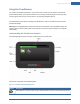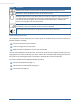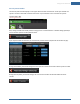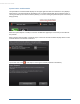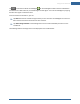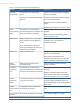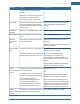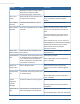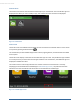User's Manual
Table Of Contents
- Welcome to the TouchScreen
- Using the TouchScreen
- Managing Your System Security
- Understanding Arming Modes
- Understanding Your Protection Against Smash & Grab Attacks
- Arming and Disarming the System
- Sending an Emergency Alarm
- Testing Your Alarms
- Managing Connectivity Between the TouchScreen and the Central Monitoring Stat...
- Managing the Passcodes in your Security System
- Managing Connectivity between Your Home Devices and the Internet
- View Your Security Account Information
- Managing Sensors
- Managing Cameras
- Adding Cameras to the Security System
- Adding Key Fobs to the Security System
- Editing Key Fobs
- Managing Environmental Devices
- Managing Wi-Fi Repeaters
- Maintaining & Configuring the TouchScreen Device
- Appendix A: TouchScreen Installation and Maintenance
- Appendix B: Using the Key Pad
- Appendix C: Wi-Fi Repeater Placement
- Appendix D: Quick Reference Tables
Using the TouchScreen
13
Security Status Header
The Security Status header displays in the upper left hand of the TouchScreen. It tells you whether the
system is armed or disarmed and other information. Tap this header to arm or disarm the system.
Also, during troubles that would prevent arming (such as a monitored door or window being opened) an
announcement replaces the Arm/Disarm status.
If you tap this header at that time, the TouchScreen presents the Arm System tab of the Security app.
During the Exit Delay, the header changes to announce the number of seconds until the system is armed.
During the Entry Delay, the header changes to announce the number of seconds before the alarm
sounds.