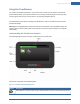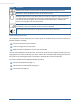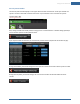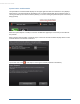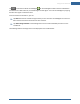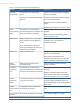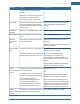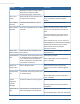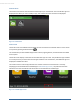User's Manual
Table Of Contents
- Welcome to the TouchScreen
- Using the TouchScreen
- Managing Your System Security
- Understanding Arming Modes
- Understanding Your Protection Against Smash & Grab Attacks
- Arming and Disarming the System
- Sending an Emergency Alarm
- Testing Your Alarms
- Managing Connectivity Between the TouchScreen and the Central Monitoring Stat...
- Managing the Passcodes in your Security System
- Managing Connectivity between Your Home Devices and the Internet
- View Your Security Account Information
- Managing Sensors
- Managing Cameras
- Adding Cameras to the Security System
- Adding Key Fobs to the Security System
- Editing Key Fobs
- Managing Environmental Devices
- Managing Wi-Fi Repeaters
- Maintaining & Configuring the TouchScreen Device
- Appendix A: TouchScreen Installation and Maintenance
- Appendix B: Using the Key Pad
- Appendix C: Wi-Fi Repeater Placement
- Appendix D: Quick Reference Tables
12
Button Description
Android menu button. Press this button to display the Android configuration menu.
Back button. Press this button to return to the previous screen.
Emergency Alarm button. Press this button to icons for fire, medical, or police service. Tap
one of these icons to immediately send an alarm to the appropriate call center. The button
is located at the bottom right in front of the device. When A/C power is available, this
button is lit. See page 32 for more information.
Sleep mode button. Press this button, which is located on the right side, to darken the
TouchScreen. Tap the TouchScreen to return to the normal state.
Volume switch. Press this button to adjust the volume of the TouchScreen.
Understanding the Screen
The TouchScreen communicates with your security system. It combines security and home controls on a
graphical interface, providing:
A real-time view of the system statuses
Tools to manage your security system
Additional optional applications such as news and weather
The first screen displayed is the Home screen. It is from this screen that you navigate through menus by
tapping buttons to access the function you desire. If the screen is black (showing nothing) this is because
the system is not receiving A/C power or the display is powered off to conserve battery life.
The screen is divided into the following operational sections:
Security Status Header (see page 13)
System & Zone Trouble Header (see page 14)
Content Area (see page 20)
TouchScreen User Guide