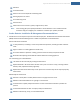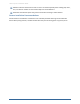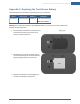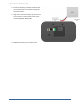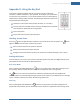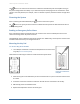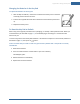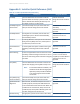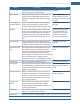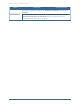User's Manual
Table Of Contents
- Managing Sensors & Zones
- Maintaining Sensors
- Resetting Sensors to Factory Default
- Managing Cross-Zone Associations
- Managing Sirens
- Managing Cameras
- Managing Thermostats
- Managing Lights
- Managing Key Fobs
- Managing Key Pads
- Managing Panel Interfaces
- Managing Wi-Fi Repeaters
- Replacing a TouchScreen
- Replacing the Security Network Router
- Troubleshooting Router Swapping
- Appendix A: General Concepts of the Security System
- Appendix B: General Info for Sensor Placement
- Appendix C: Replacing the TouchScreen Battery
- Appendix D: Using the Key Pad
- Appendix E: Installer Quick Reference (SIA)
Appendix D: Using the Key Pad
171
Changing the Batteries in the Key Pad
To replace the batteries in the key pad:
1. With a Phillips screwdriver, remove the screw from the battery cover in the back
of the key pad and remove the cover.
2. Find the two supplied CR2 3-volt lithium batteries and install them positive end
up.
3. Replace the battery cover.
To Reset the Key Pad to Default
When a key pad is originally removed from its packaging, it is already in factory default mode. When you
install the battery as described on page 171, it immediately begins searching for a TouchScreen with
which it can pair.
To reset a key pad that has already been added to a TouchScreen and place it in Search mode, delete it as
described on page 138, then press the button.
In the rare event that you need to reset a key pad to factory default that is not paired to a nearby
TouchScreen:
1. Remove the batteries.
2. Press the 2 and 8 buttons and hold them as you insert a battery.
The LED lights green.
3. Release the buttons immediately.
4. Replace the rest of the batteries.