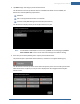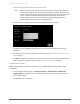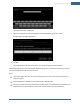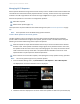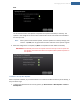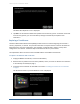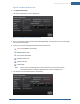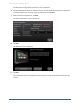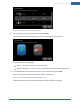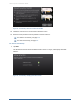User's Manual
Table Of Contents
- Managing Sensors & Zones
- Maintaining Sensors
- Resetting Sensors to Factory Default
- Managing Cross-Zone Associations
- Managing Sirens
- Managing Cameras
- Managing Thermostats
- Managing Lights
- Managing Key Fobs
- Managing Key Pads
- Managing Panel Interfaces
- Managing Wi-Fi Repeaters
- Replacing a TouchScreen
- Replacing the Security Network Router
- Troubleshooting Router Swapping
- Appendix A: General Concepts of the Security System
- Appendix B: General Info for Sensor Placement
- Appendix C: Replacing the TouchScreen Battery
- Appendix D: Using the Key Pad
- Appendix E: Installer Quick Reference (SIA)
Managing Sensors & Zones
149
Figure 91: Connectivity: Connectivity Setup Screen
12. Tap the type of router the TouchScreen will use and tap Next.
The Connectivity Setup screen displays options for connecting to the router/modem.
The following options are displayed:
Router — Connect to the router/modem wirelessly
Ethernet with Router — Connect to the router/modem using an IEEE 802.3 Ethernet cable
13. Tap the method for the TouchScreen to connect to the router/modem and tap Next.
If Router was selected, the Router Connection Checklist is displayed.
Figure 92: Connectivity: Router Connection Checklist Screen
If Ethernet with Router was selected, the Ethernet Connection Checklist is displayed.