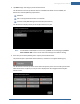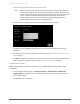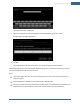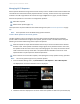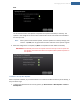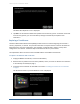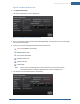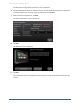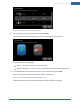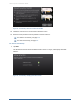User's Manual
Table Of Contents
- Managing Sensors & Zones
- Maintaining Sensors
- Resetting Sensors to Factory Default
- Managing Cross-Zone Associations
- Managing Sirens
- Managing Cameras
- Managing Thermostats
- Managing Lights
- Managing Key Fobs
- Managing Key Pads
- Managing Panel Interfaces
- Managing Wi-Fi Repeaters
- Replacing a TouchScreen
- Replacing the Security Network Router
- Troubleshooting Router Swapping
- Appendix A: General Concepts of the Security System
- Appendix B: General Info for Sensor Placement
- Appendix C: Replacing the TouchScreen Battery
- Appendix D: Using the Key Pad
- Appendix E: Installer Quick Reference (SIA)
Managing Sensors & Zones
147
Figure 89: Installation:Welcome Screen
4. Tap System Information.
The System Information screen is displayed.
Figure 90: Installation: System Information Screen
5. If the current account has not been marked for RMA already, contact Customer Care and request
that it be marked for RMA.
6. Ensure you have the following information from Customer Care:
CPE ID of the RMA’d TouchScreen
RMA Activation Code
Account Phone Number
Broadband Server IP
Cellular Server IP
Cellular APN
Note: If your system uses deployments, have Customer Care ensure that the new
TouchScreen (based on CPE ID) is applied to the customer’s Deployment.
7. Tap directly on the Broadband Server value (the IP).