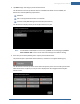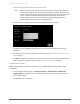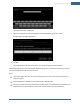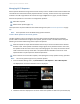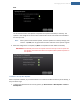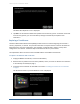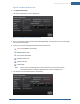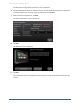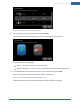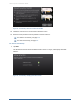User's Manual
Table Of Contents
- Managing Sensors & Zones
- Maintaining Sensors
- Resetting Sensors to Factory Default
- Managing Cross-Zone Associations
- Managing Sirens
- Managing Cameras
- Managing Thermostats
- Managing Lights
- Managing Key Fobs
- Managing Key Pads
- Managing Panel Interfaces
- Managing Wi-Fi Repeaters
- Replacing a TouchScreen
- Replacing the Security Network Router
- Troubleshooting Router Swapping
- Appendix A: General Concepts of the Security System
- Appendix B: General Info for Sensor Placement
- Appendix C: Replacing the TouchScreen Battery
- Appendix D: Using the Key Pad
- Appendix E: Installer Quick Reference (SIA)
Managing Sensors & Zones
145
Next.
The TouchScreen locates the repeater and updates the repeater's firmware, if necessary. The
repeater is also configured to use the same communication channel and have the same SSID as
the security router.
Note: If the system cannot find the repeater, reset the repeater to its factory settings, then
restart it. Tap Back, then try again when the status indicator on the repeater is green.
3. When the configuration is complete, tap Next. The repeater has been added successfully.
IMPORTANT: Immediately disconnect the repeater from the security router and power off
the repeater. Then determine where the repeater will be placed and power on
the repeater.
To delete a security Wi-Fi Repeater
When a repeater is deleted, any connected devices can communicate with the security router directly, if
they are within range.
1. To delete the repeater from the security system, tap Home Devices > Wifi Repeater > Delete a
Wifi Repeater.