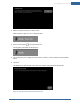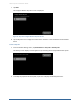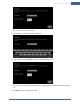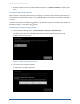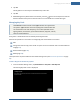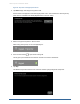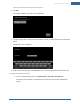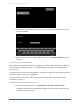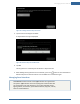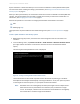User's Manual
Table Of Contents
- Managing Sensors & Zones
- Maintaining Sensors
- Resetting Sensors to Factory Default
- Managing Cross-Zone Associations
- Managing Sirens
- Managing Cameras
- Managing Thermostats
- Managing Lights
- Managing Key Fobs
- Managing Key Pads
- Managing Panel Interfaces
- Managing Wi-Fi Repeaters
- Replacing a TouchScreen
- Replacing the Security Network Router
- Troubleshooting Router Swapping
- Appendix A: General Concepts of the Security System
- Appendix B: General Info for Sensor Placement
- Appendix C: Replacing the TouchScreen Battery
- Appendix D: Using the Key Pad
- Appendix E: Installer Quick Reference (SIA)
140
A panel interface is a device that allows you to control sensors defined on a Honeywell Vista 20P system.
For information about installing and wiring a panel interface, see Adding Panel Interface Modules to the
Security System on page 24.
When you add a panel interface, the TouchScreen locates sensors that are defined in the Honeywell Vista
systems. They are managed in the same way as wireless sensors that you add to the TouchScreen. For
information, see Managing Sensors & Zones on page 94.
Perform the operations in this section to manage panel interfaces as described in this section:
Add
Delete (page 142)
These operations are performed from the Installer Settings menu (see Technician Operations on page
80).
To add a panel interface to the security system:
1. Before beginning this process, record the zone names assigned to each zone and their zone
numbers.
2. From the Settings menu, tap Sensors and Zones > Panel Interface > Add Panel Interface Boards.
(You might need to scroll down on the Sensors and Zones screen to see the Panel Interface
option.)
The Locating Panel Interface Boards screen is displayed.
Figure 87: Settings: Locating Panel InterfaceBoards Screen
The Panel Interface can be located only within the first 90 seconds of powering up. The Alarm
Panel Alphanumeric Keypad should display “Scanning for Network.” If not, then press any button
on the keypad to restart the process, or cycle power to the Panel Interface.
Note: Remember that a zone managed by the alarm panel might contain multiple sensors.
When these zones are paired with the TouchScreen, they are located as a single
sensor. For example, a wired zone that contains five smoke detectors is managed by
the TouchScreen as if it were a single smoke detector.
Home System Installation Guide